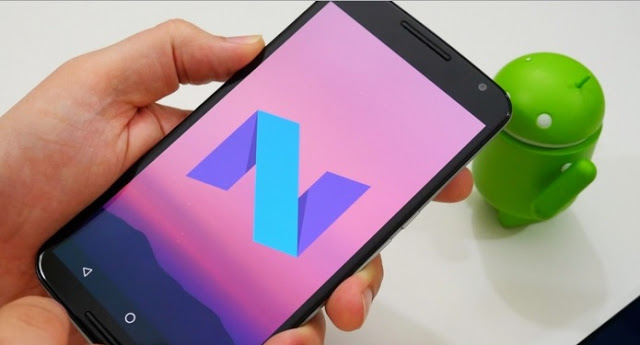So from the preview, we have a glimpse of nearly all the latest features like multi-window support, notification enhancements, revamped Doze, and many more
Installation of the Android N Developer Preview
However,The users have to be careful regarding the installation of the Android N Developer Preview as the latest version of the operating system is basically meant for the developers as there is increased possibility of bugs at the preview stage.
Hence, it is very important to save all important data on your android smartphone before proceeding with the download.Moreover, the preview is available for download in the form of factory images for the Nexus 6P, Nexus 5X, Nexus 6, General Mobile 4G, Nexus Player, Nexus 9, and Pixel C devices. It’s unclear whether the final version of Android N will be available on other Nexus devices, but these are the only ones for now.
Installing the Android N Developer through factory image
It is very important to install the latest Android Studio Preview on our system before going ahead to download the developer preview. After running the Android studio on the system, the Android device can be easily connected via Micro-USB cable and flash the new Android build to the device. The ADB and Fastboot programmes are also installed with Android Studio Preview which can be accessed through the command terminal on your PC.
Manual Installation of Android N Developer Preview
The manual download and installation of the Android N Developer Preview on the device goes as follows:
1) Download the correct factory image for your device from https://developer.android.com/preview/download.html
2) Go to Settings > Developer options and tick USB debugging.
3) Extract the images and save on your computer.
4) Connect your device to your computer over USB.
5) Start the device in fastboot mode.
6) Navigate to the unzipped system image directory.
7) Execute “flash-all.bat”, which should unzipped image files and install the necessary bootloader, baseband firmware(s), and operating system. This will take time and will see several reboots. The step will install Android N Developer preview on device.
You may be required to boot into fastboot mode using the ADB tool: With the device powered on, go to the command terminal and execute the following: adb reboot bootloader. This will give access to device’s bootloader.
Installation of Android N Developer Preview via Over the Air update
Installation via OTA is very simple and you don’t need to flash your device. Users installing through Android Beta Program also get future pre-release Android N beta updates as and when they become available, as well as maintenance releases (MRs).
Steps for OTA update
1) Visit g.co/androidbeta on your desktop or mobile browser
2) Sign into your Google account associated with an eligible device (devices eligible are the Nexus 6, Nexus 5X, Nexus 6P, Nexus 9, Nexus Player, Pixel C, and General Mobile 4G.)
3) Under Your Eligible Devices, select Enroll Device for the device you’d like to enroll.
4) Agree to the terms and conditions, and then click Join Beta
5) A system update will then be offered to your device. Users can check to see if an update is pending by navigating to Settings > About > System updates.