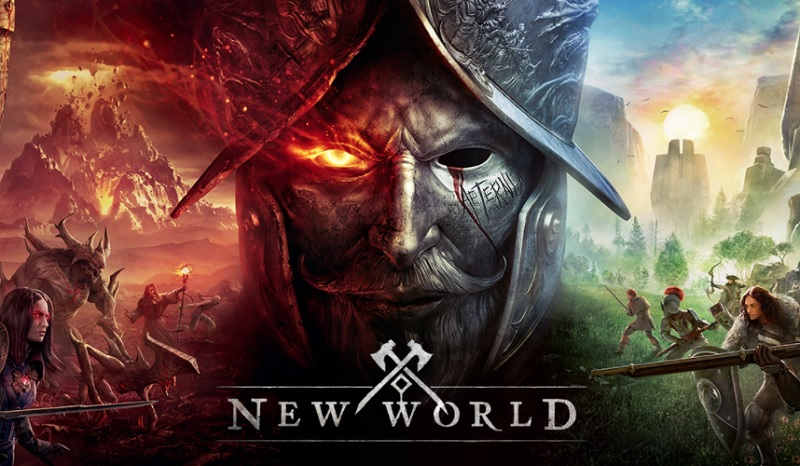New World is a new open-world MMO PC game developed by Amazon Games. The game officially made its debut on September 28 for PC and since then a lot of players have already enjoyed playing the game. But, on the other hand, it appears that several players have come across an error in the New World game on PC. The error players are getting reads as Untrusted System File steamclient64.dll, Steam Must Be Running To Play This Game, and in this post today, I will be talking about how to fix this error in the New World game on PC.
How to Fix New World Error Untrusted System File Steamclient64.dll Error on PC
Method – 1
The first method you can use to fix the Untrusted System File steamclient64.dll error in New World is by preparing the EasyAntiCheat. Now, simply follow the steps below to repair the EasyAntiCheat if you have installed the game in your C: drive.
- Go to my computer or this PC
- Go to Program Files (x86)
- Then open the Steam folder
- Now, open the steamapps folder
- Go to the common folder
- Now, here you will find the game folder with the name New World
- Open the New World folder >> SteamLibrary >> steamapps >> common >> New World >> EasyAntiCheat
- Now, open the EasyAntiCheat folder and run the EasyAntiCheat_Setup.exe by right-clicking on it.
- Now on the EasyAntiCheat window select the New World from the dropdown menu and then click Repair Service and then click Finish.
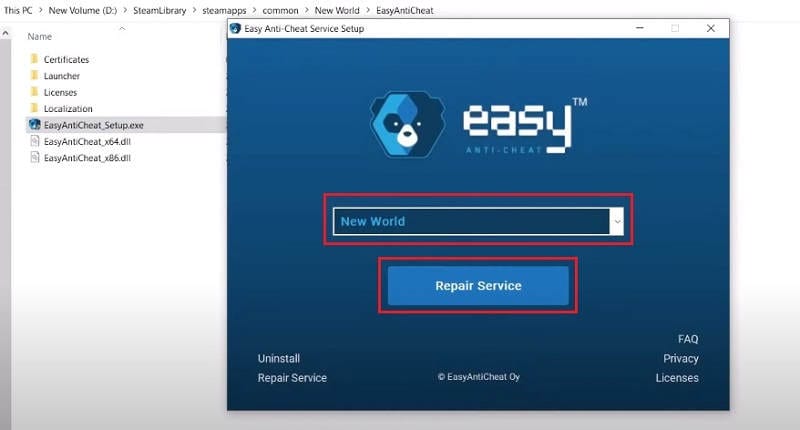
If you have installed the New World in your (D:) drive or in a subfolder in D: drive then to find the New World folder go to the folder in D: drive where you have installed the game and look for the SteamLibrary >> steamapps >> common >> New World >> EasyAntiCheat and run the EasyAntiCheat_Setup.exe in the same way above by right-clicking on it.
That’s it, now it should fix the Untrusted System File steamclient64.dll error in New World.
If the above method doesn’t work for you then you can try the second method listed below.
Method – 2
If you have the Steam app installed using the same account on two PCs and you have update Steam on one PC but not on the other, then you will need to update the Steam app on the other PC as well. The reason you might be getting an Untrusted System File steamclient64.dll error in New World is not having the Steam app updated on both PCs.
Now, this issue can be easily fixed just by updating the Steam app on the PC where you haven’t updated it yet. Or you can simply go and copy-paste the steamclient64.dll file from the PC where you have updated the Steam app to the Steam folder on your second PC.
If you don’t have the steamclient64.dll file or can’t find it on your other PC then you can simply download it from the link here or here. After downloading the file follow the steps below to paste it into the steam folder.
- Go to my computer or this PC
- Go to Program Files (x86)
- Then open the Steam folder and here simply paste the steamclient64.dll file
- A pop-up window will tell you to replace the file then click replace the file, that’s it.
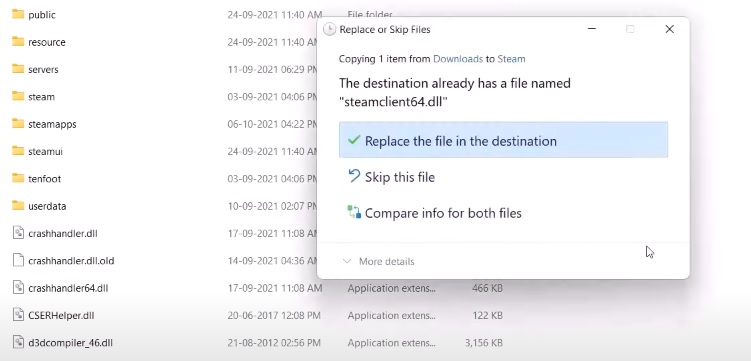
After opening the steamclient64.dll the Untrusted System File steamclient64.dll error should be gone.