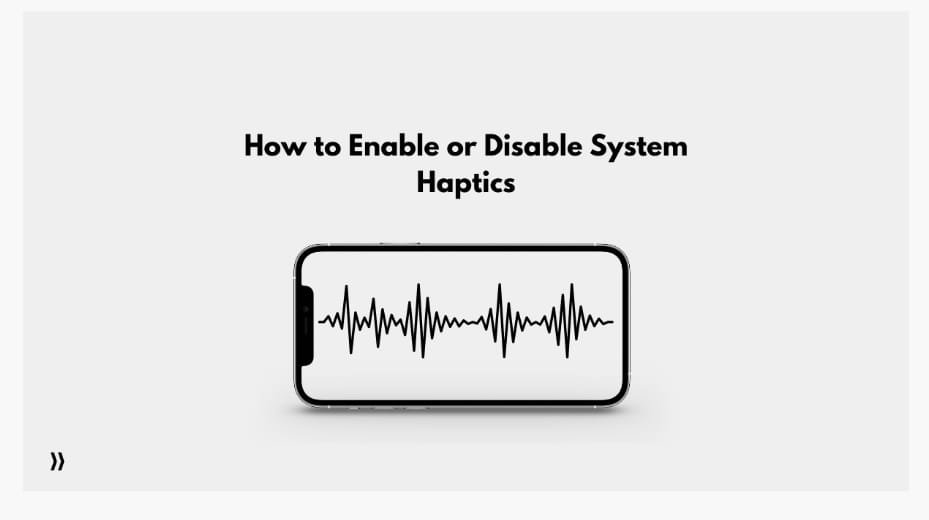The haptics feature on the iPhone 7 and later models enhances the user experience when touching or adjusting settings. This function results from the iPhone’s integrated hardware (Taptic engine), which generates vibrations when tapped or while changing settings. The unique fact about this feature and the reason for providing it is that it feels like a gentle tap when touched on the screen. A simple touch produces a vibration that simulates pressing a button.
In this article, we will dive into the different aspects of system haptics and learn how to enable or disable system haptics.
What is system haptics?
System haptics is a feature on the iPhone that can be easily found in your settings. When you enable this feature, it will notify you with haptic feedback every time you touch the screen to make changes to your device. If you keep it turned on, it will make a realistic, sharp vibration between your finger and the screen to enhance your experience and feel like a realistic tap on a button. You can customize the settings to keep it turned on or off.
Turn it off if it’s bothering you or if it’s affecting your experience. Even if it cheers you up, you may use it on your keyboards to get haptic feedback as you type. If you have an older iPhone, unfortunately, you won’t be able to use the haptic system because it only works with an iPhone 7 or later.
How to enable or disable System Haptics
As each person has their own preferences, you should keep the haptic system off if it bothers you or you don’t like it. To keep it off, follow the steps listed below.
Preferences for touch settings
Step 1: Open the settings on your device and scroll down to search for accessibility.
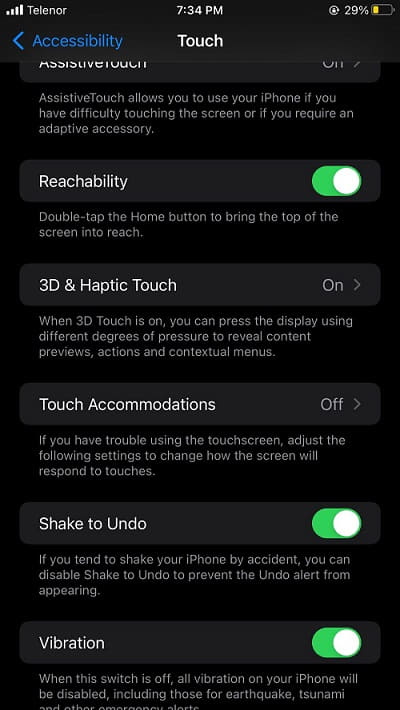
Step 2: Open accessibility to preview further settings and look for a touch. Select the touch option to jump to a new page where you can customize settings related to your screen touch.
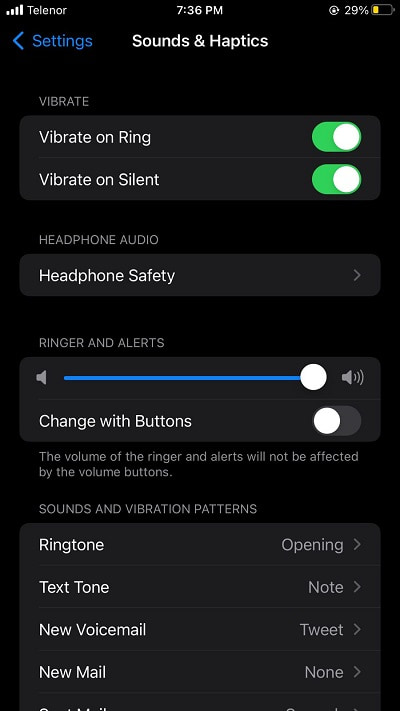
Step 3: You can further personalize your touch settings on this page. You can modify settings for “shake to undo,” “vibration”, and “3D and haptic touch.”
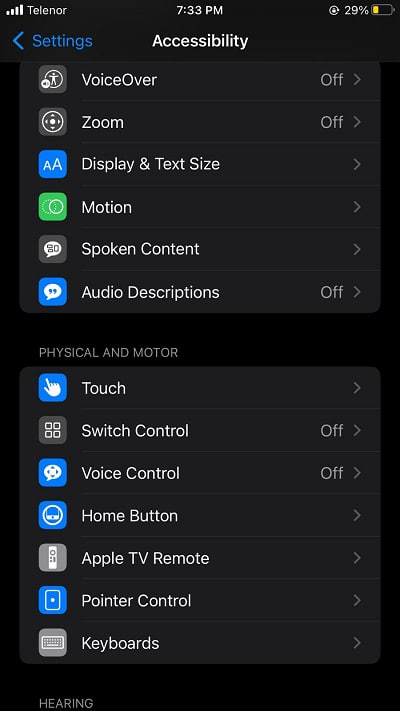
Enable or disable system haptics.
Step 1: Open Settings to find Sounds and Haptics to turn off system haptics.
Step 2: Select Sounds and Haptics and scroll down to preview the full settings. Here you can customize full haptics settings according to your match.
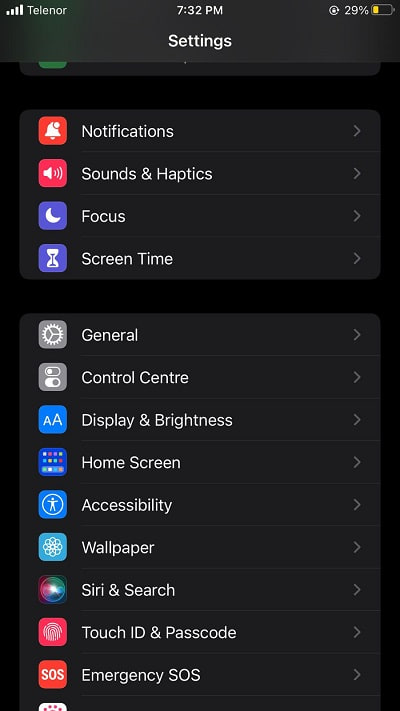
Step 3: Scroll down all the way and you’ll find the system haptics and an on/off button in front of it.
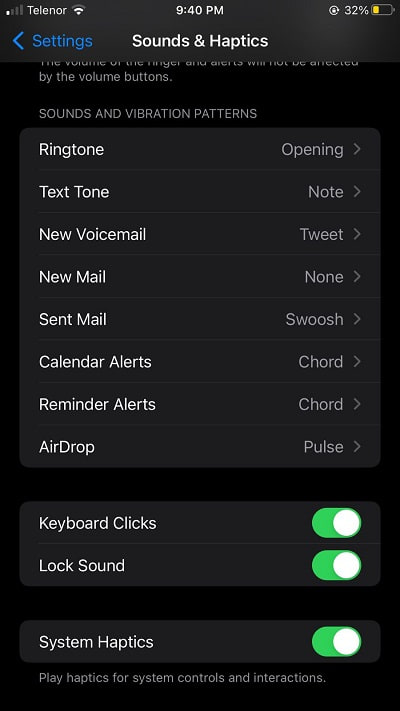
Turn it off if it feels like it is disturbing you. Follow the same steps to turn it on again.
The conclusion
Here we had a quick explanation of a fascinating iPhone feature. System haptics is a feature that starts with the iPhone 7 and later. It enhances your experience by providing realistic vibration haptic feedback whenever you tap on a specific icon or change the settings. You can customize it while following the steps that are mentioned above.
FAQs
Q1: Does system haptics consume more battery life?
As system haptics take hardware Taptic engine support, it might consume a bit more battery life.
Q2: Does system haptics slow down the device?
It does consume more battery life, but it won’t slow down your device.