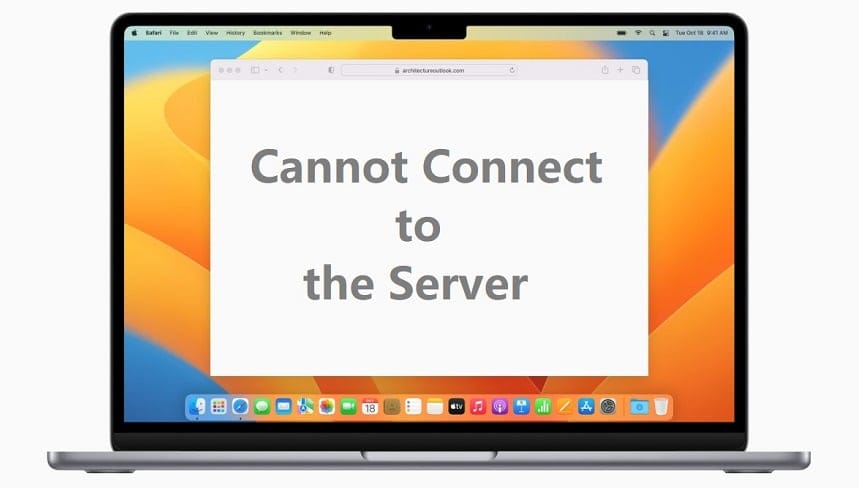Have you ever experienced the frustration of trying to connect to a website, only for Safari to display the dreaded message “Safari cannot connect to the server”? It can be incredibly frustrating! The good news is that there are some quick and easy ways to fix this issue. In this blog post, we’ll walk you through some of the most common causes of this problem and how you can get your browser back up and running in no time. Ready? Let’s get started!
What is the Safari Cannot Connect to Server Error?
If you’re an Apple user you’ve probably encountered the Safari can’t connect to server error before. This can happen for a variety of reasons. If you’re using Safari and you keep getting the “Cannot Connect to Server” error, it might be due to your internet connection or the website itself. There are a few things you can try to fix this problem.
How to fix Safari Cannot Connect to Server Error
If you are receiving the “Safari cannot connect to server” error, there are a few things you can try to fix the issue:
- Restart your computer and try again. This is often the simplest and most effective solution.
- Check your network connection. If you’re using a Wi-Fi network, make sure it is functioning properly and that you have a strong signal. If you’re using a cellular data connection, make sure it is working properly and that you have enough data allowance remaining.
- Close all open tabs in Safari, then reopen Safari and try loading the webpage again.
- Quit Safari and restart your computer, then open Safari and try loading the webpage again.
- Try clearing your Safari browser cache: Open Safari and choose Safari > Preferences from the menu bar at the top of your screen. In the Preferences window, select the Advanced tab and check the box next to Show Develop menu in menu bar at the bottom of the window.
- Now choose Develop > Empty Caches from the menu bar at the top of your screen. After the cache has been cleared, close all open tabs in Safari, then reopen Safari and try loading the webpage again.
- Try resetting your Safari preferences: Open Safari and choose Safari > Preferences from the menu bar at the top of your screen. In the Preferences window, select the Advanced tab and check the box next to Show Develop menu in menu bar
Conclusion
Safari cannot connect to the server can be a nuisance but it is possible to fix it. By following the steps outlined in this article, you should be able to resolve most issues with Safari not connecting. Be sure to check your DNS settings, restart your computer and update Safari before trying any of the other options. If all else fails then contact Apple Support or consult an online tech forum for assistance and advice.