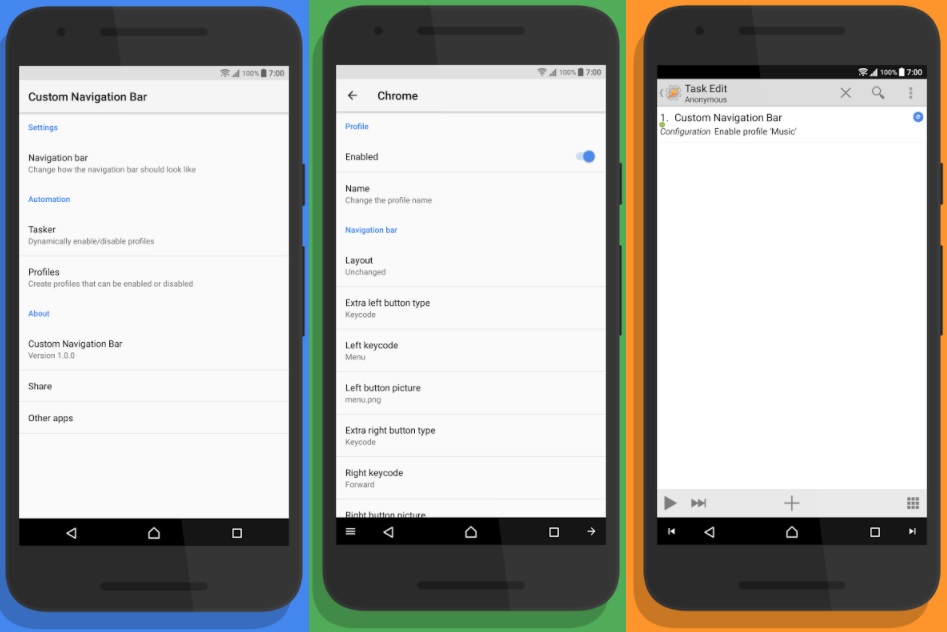The Google Pixel 2 XL, on the other hand, comes with the wider navigation bar, if you put both devices side by side you can easily find the difference on the nav bar on both the devices.
Many Google Pixel 2 XL users struggle to reach the back and the recent apps button on the nav bar from right to left. The solution for this could be a small tweak to your Google Pixel 2 XL’s navigation bar if you find it difficult to reach your nav bar buttons on the Pixel 2 XL.
Thankfully, there is a Custom Navigation Bar App which you can use to customize your navigation bar on the Pixel 2 XL and other devices running Android 7.0+.
The Custom Navigation Bar App allows you to add custom buttons to the navigation bar, you can switch manually between custom navigation bar layouts and even use Tasker integration to change layouts. It doesn’t require root access too.
To try this out you just need to download the Custom Navigation Bar App from the play store and after you have installed the app on your Google Pixel 2 XL you can simply head over to the navigation bar’s settings to change or to make the nav bar buttons closer.
Simply go to the settings menu of the Custom Navigation Bar app, to change its layout (by choosing from Normal, Left-leaning, Right-leaning, Compact, Tablet, and Center), choose whether to normalize button size and choose to invert the back and recent app list buttons.
This way you can bring Navigation Bar buttons a title closer on your Google Pixel 2 XL, this might not be as helpful as the default One-Handed Mode features but it does make a title difference on your Google Pixel 2 XL’s navigation bar and provides a convenient way to use your Pixel 2 XL device with one hand.

Rizwan is an avid mobile geek and a gaming lover. He loves to keep a tab on new Tech and loves to share latest tech news and reviews on Smartphones, Gadgets, Apps and more here on cyberockk.