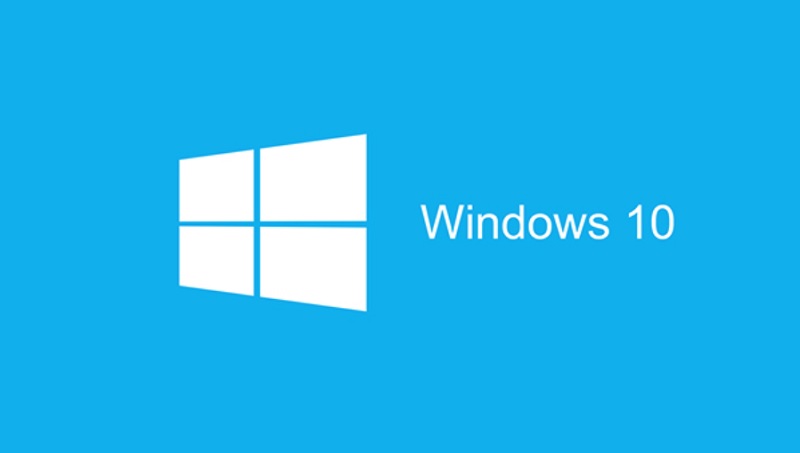In our earlier post, we talked about the serval error codes that causes so many users and made them unable to use or print with their printer on Windows 10 PC. Now, a similar, issue appears to be causing many Windows 10 users, so they are unable to use their printer and are unable to take the print.
After the recent Windows 10 cumulative KB5007186 update that went live on November 9, 2021, serval users found that their printer is not working or shared printer not printing issue on their Windows 10 PC after updating to the Windows 10 cumulative KB5007186 update.
If you have also started facing the shared printer not working, not printing issue on your Windows 10 PC after the recent Windows 10 cumulative KB5007186 then read on to this post below. In this post, I will be telling you how to fix a shared printer not working, not printing issue on your Windows 10 PC with a couple of easy steps. So, without any further ado, let’s head to the post below.
Kindly note: In this guide, I will only be talking about the shared printer not working, not the printing issue that occurs after the recent Windows 10 cumulative KB5007186.
How to Fix Shared Printer Not Working, Not Printing Issue on Windows 10?
To fix the shared printer not working, not printing issue on Windows 10. We will first uninstall the update and then we will hide the KB5007186 update using a troubleshooter. Now to first uninstall the update follow the steps below.
- Go Windows search and type in Update History and hit enter
- Under the Update history, you should see the cumulative KB5007186 update for Windows 10

- Now, click on the Uninstall updates option right above the Recovery option
- Now, a new window will pop up, here, select the update that is KB5007186 and then click on uninstalls
- You can also right-click on the KB5007186 update and then click on uninstall
- Now, it will ask you to restart your computer, simply restart to complete the uninstall of the update, that’s it
Now after the PC restarts, follow the steps below to hide the KB5007186 update on your PC.
- Go to the Google drive link here and download the troubleshooter
- Now, go and run the downloaded file
- On the new window click on Next and now the Windows troubleshooter will search for the updates on your PC
- Now, the troubleshooter will present you all the updates available to download on your PC
- Simply look for the Windows 10 cumulative KB5007186 update there and select it and click next to hide that update

The Windows troubleshooter helps you hide the updates you don’t want to install on your PC. So, if any of the recent updates is causing any issue on your PC then you can easily stop that update to be installed on your PC by hiding it using the troubleshooter.
Now, if you go to settings > updates & security and click check for updates then you won’t see the Windows 10 cumulative KB5007186 update there to install because that update is hidden now.
But in case if you want to download and install the KB5007186 update on your PC then you will have to run the troubleshooter again and this time you will need to select the Show Hidden Updates option instead of hiding updates.

So, now you know that to fix the shared printer not working, not printing issue on your Windows 10. You will first need to uninstall the KB5007186 update and after this, you will need to hide the update using the Windows troubleshooter, that’s it.
Now, go and connect your printer to your PC and see if the printer is working currently and you can print. Also, let me know if the above solution didn’t work for you and you are still facing the shared printer not working, not printing issue on your Windows 10 PC.
You can find fixes to more printer related issues such as shared printer not working, not printing or Operation Failed Windows cannot connect to the printer error 0x0000011b on your Windows 10 PC here.