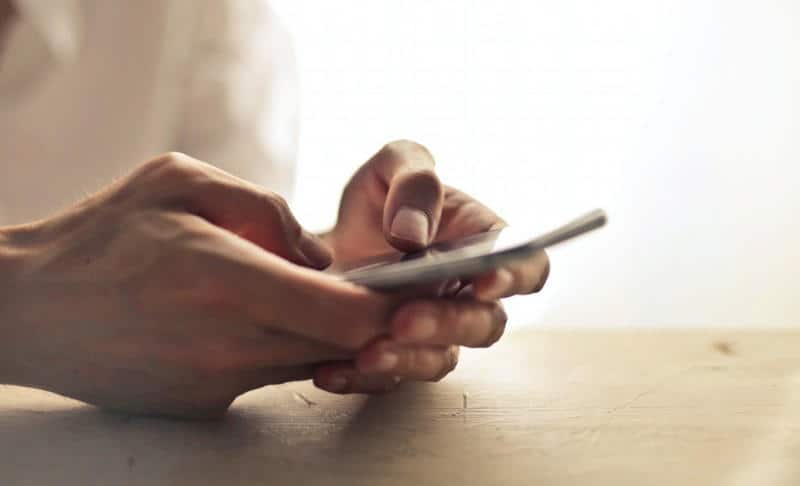Your Android phone already has the ability to show caller ID information on its screen when you receive an incoming call. However, this feature can be turned on or off in certain situations – such as when you’re making your own calls or sending text messages. It can also be turned off on certain phones if you buy the wrong data plan from your cellular provider – which is one of the most common reasons why people have trouble setting up announce caller ID on their phones.
If you want to learn how to enable announce caller ID for incoming calls on Android phones, continue reading!
What Is Announce Caller ID?
Announce Caller ID is a nifty feature that you can use to show incoming caller info on your phone’s screen while it’s ringing. This means you won’t have to look at your screen if you don’t want to, because even if it’s not looking at you, your phone will still be able to tell who’s calling.
How to Enable and Use Announcement for Incoming Calls
If you want to announce all incoming calls, there are a few ways to enable it. One way is through your phone settings and another is using third-party apps. Please note that while most phones allow you to set up callers on individual profiles, some might only allow you to enable Announcement for All Callers.
The Announce Caller ID feature is available globally for all Android phones that use the Google Phone app for calls.
Enabling Announcement for Incoming Calls
Open Google Phone App & Tap the three-dot icon then select Settings > Caller ID announcement. After Selecting the Announcement caller ID you can see three options “Always,” “Only when using a headset,” or “Never.” You can close the app when you’re done.