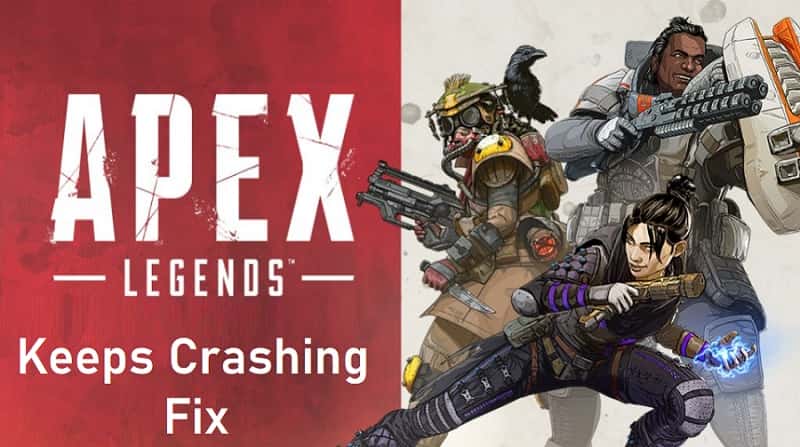Welcome to our comprehensive guide on fixing Apex Legends keeps crashing issues. If you’re an avid gamer, you’ve probably encountered frustrating crashes while playing this popular battle royale game. Fear not! In this article, we will provide you with 5 effective solutions to fix Apex Legends keeps crashing issues and ensure a smooth gaming experience. So let’s dive right in!
What Causes of Apex Legends Crashing Issue?
Before we delve into the solutions, it’s important to understand the possible causes behind the crashing issues in Apex Legends. By identifying the root causes, we can effectively address them and minimize future crashes. Here are some common culprits:
1. Outdated Graphics Drivers:
One of the primary reasons for game crashes is outdated graphics drivers. These drivers act as a bridge between your hardware and the game, and outdated versions may lead to compatibility issues.
2. Hardware Incompatibility:
In some cases, certain hardware configurations may not be fully compatible with Apex Legends, leading to crashes. This can occur due to a range of factors, such as outdated components or insufficient system requirements.
3. Software Conflicts:
Conflicts with other running software, such as antivirus programs or background processes, can cause crashes in Apex Legends. These conflicts often arise due to resource contention or incompatible software versions.
4. Overheating:
Intense gaming sessions can put a significant load on your hardware, causing it to overheat. Overheating not only affects the game’s performance but can also lead to crashes to protect your system from damage.
5 Ways to Fix Apex Legends Keeps Crashing Issues
Now that we have a better understanding of the potential causes, let’s explore the 5 solutions to overcome these crashes and get back to enjoying Apex Legends.
## Solution 1: Updating Graphics Drivers
Outdated graphics drivers can be a major factor behind crashes in Apex Legends. To ensure optimal performance and stability, it’s crucial to keep your graphics drivers up to date. Here’s how you can do it:
1. Identify Your Graphics Card: Determine the make and model of your graphics card. You can usually find this information in the Device Manager or through the graphics card manufacturer’s software.
2. Visit the Manufacturer’s Website: Go to the official website of your graphics card manufacturer. They typically provide driver downloads and support sections.
Link 1: Download AMD Graphics Driver
Link 2: Download NVIDIA Graphics Driver
3. Download and Install the Latest Drivers: Locate the appropriate drivers for your graphics card model and download the latest version. Follow the installation instructions provided by the manufacturer to complete the update.
4. Restart Your System: After installing the updated drivers, it’s important to restart your system to ensure the changes take effect.
## Solution 2: Checking Hardware Compatibility
Sometimes, crashes occur due to hardware components that are incompatible with Apex Legends. To address this issue, you need to ensure that your hardware meets the game’s system requirements. Here’s what you should do:
1. Review the System Requirements: Visit the official Apex Legends website or consult the game’s documentation to check the minimum and recommended system requirements.
2. Compare with Your Hardware: Compare the specifications of your computer, including the CPU, GPU, RAM, and storage, with the minimum requirements of Apex Legends. If any components fall short, consider upgrading them to meet the recommended specifications.
## Solution 3: Resolving Software Conflicts
Conflicts with other software running on your system can disrupt the smooth functioning of Apex Legends. To minimize these conflicts and prevent crashes, follow these steps:
1. Disable Unnecessary Software: Temporarily disable or exit any antivirus programs, firewalls, or other background processes that may interfere with Apex Legends. This step ensures that the game has unrestricted access to your system resources.
2. Update Conflicting Software: If you suspect that certain software is causing conflicts, ensure that all installed software, including antivirus programs, is up to date. Check for any available updates and install them to ensure compatibility with Apex Legends.
3. Close Unnecessary Applications: Before launching Apex Legends, close any unnecessary applications running in the background. This step reduces the strain on system resources, allowing the game to run more smoothly.
4. Run the Game in Compatibility Mode: If you continue to experience crashes due to software conflicts, try running Apex Legends in compatibility mode. Right-click on the game’s executable file, go to Properties, and navigate to the Compatibility tab. Enable compatibility mode and select an appropriate operating system version that is more stable for running the game.
## Solution 4: Addressing Overheating Issues
Overheating is a common problem during prolonged gaming sessions and can lead to crashes in Apex Legends. To prevent overheating, follow these steps:
1. Clean Your Computer: Dust accumulation on your hardware can hinder proper airflow and contribute to overheating. Regularly clean your computer, especially the CPU and GPU cooling fans, using compressed air or an electronic duster.
2. Ensure Proper Ventilation: Ensure that your computer is placed in a well-ventilated area. Avoid blocking air vents and make sure there is sufficient space around your computer for airflow.
3. Use Cooling Pads: If you’re using a laptop for gaming, invest in a cooling pad. These pads help dissipate heat and keep your laptop at a lower temperature during intense gaming sessions.
4. Monitor Your System Temperature: Install a temperature monitoring software that allows you to keep an eye on your system’s temperature. If you notice temperatures reaching high levels during gameplay, take a break and allow your computer to cool down.
## Solution 5: Verifying Game Files
Sometimes, crashes occur due to corrupted game files. Verifying the integrity of game files can help identify and resolve such issues. Follow these steps to verify the game files in Apex Legends:
1. Open Origin: Launch the Origin client on your computer.
2. Go to My Game Library: Click on “My Game Library” in the left pane of the Origin client.
3. Right-click on Apex Legends: Locate Apex Legends in your game library, right-click on it, and select “Repair” or “Verify.”
4. Wait for the Process to Complete: Origin will now verify the game files and replace any corrupted or missing files. This process may take some time, so be patient.
Conclusion
In conclusion, frequent crashes while playing Apex Legends can be frustrating, but with the right troubleshooting steps, you can overcome these issues and enjoy a seamless gaming experience. Remember to update your graphics drivers, check hardware compatibility, resolve software conflicts, address overheating problems, and verify game files.
Moreover, you can also try the official solution provided by EA to fix the crashing or game freezing issue on PC, PS5, and Xbox Series X|S here.
By following these comprehensive solutions, you can increase the stability of Apex Legends and minimize crashes. Now, get back into the game and conquer the arena without any interruptions!
Remember, if you encounter any persisting issues or need further assistance, don’t hesitate to reach out to the game’s official support channels for additional guidance. Happy gaming!