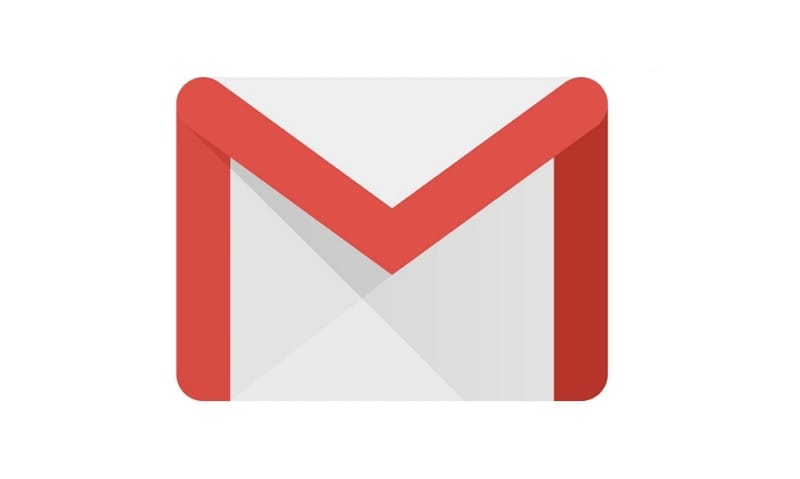In Gmail, you cannot create folders directly. However, Gmail uses labels to organize and categorize your emails, which function similarly to folders. You can create labels to group related emails together and easily locate them. Here’s how you can create a label or folders in Gmail in 5 simple steps:
How to Create Folders in Gmail, Ste-by-Step Guide
On a computer:
- Open Gmail in your browser.
- On the left-hand side of your inbox, click More.
- Select Create new label.
- In the pop-up window, enter a name for your label.
- Click Create.
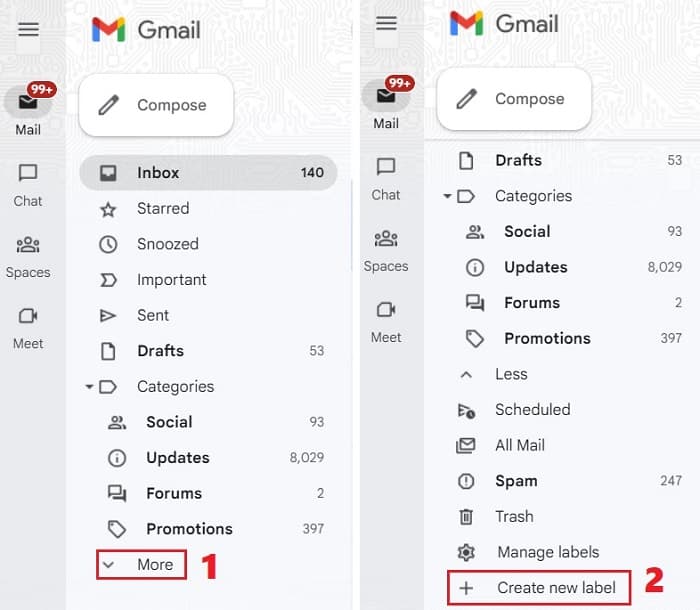
On a mobile device:
Unfortunately, you can’t create a label or folder from the Gmail app. However, you can create a label using the steps above on a Desktop PC and can access it later on your mobile device.
Show or hide labels
- In the top right corner of Gmail, click Settings > See all settings.
- Click on the ‘Labels’ tab.
- Now, here you can hide or show a label as per your need.
Once you’ve created a folder, you can start moving emails into it. To do this, simply click the checkbox next to the email you want to move and then drag it into the folder. You can also use the search bar to find emails that you want to move.
Here are some additional tips for using folders in Gmail:
- You can nest folders within each other to create a more complex organizational structure.
- You can color-code your folders to make them easier to identify.
- You can create filters to automatically move emails into specific folders.
- You can export your folders to a CSV file so that you can back them up or import them into another email client.
I hope this helps!
Once you’ve created a label, you can apply it to individual emails by selecting the emails and clicking on the “Labels” icon (represented by a tag) above the email list. From there, you can choose the label you created to assign it to those emails. You can also automate the application of labels using filters and rules in Gmail’s settings.
Remember that in Gmail, an email can have multiple labels, allowing you to organize your emails in multiple ways without duplicating them.