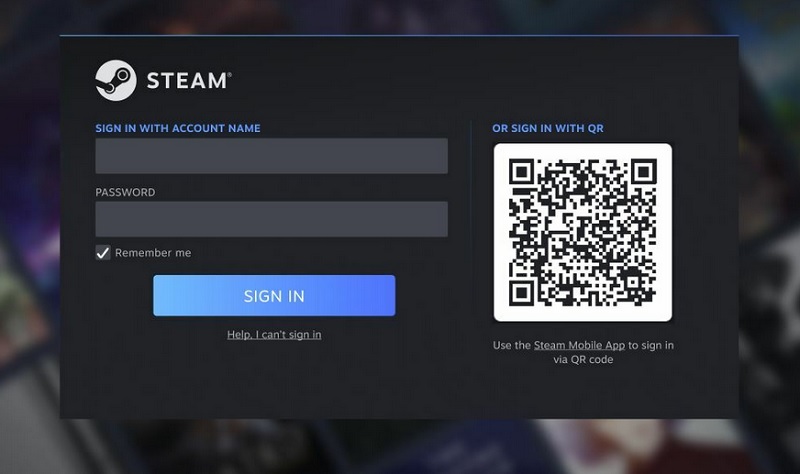Steam Guard Mobile Authenticator provides an additional layer of security to protect your Steam account from unauthorized access. By setting up the mobile authenticator and using the Steam QR code, you can ensure that only you can sign in to your account. In this step-by-step guide, we will walk you through the process of setting up the Steam Guard Mobile Authenticator and signing in using the Steam QR code.
How to Set Up a Steam Guard Mobile Authenticator and Sign In Using Steam QR Code
Follow the steps below to set up a Steam Guard Mobile Authenticator and Sign In to your Steam account using Steam QR Code.
1. Introduction
In this article, we will explain how to set up the Steam Guard Mobile Authenticator and sign in using the Steam QR code. The Steam Guard Mobile Authenticator adds an extra layer of security to your Steam account, protecting it from unauthorized access.
2. Download and Install the Steam App
Before setting up the Steam Guard Mobile Authenticator, you need to download and install the Steam app on your device. Follow the instructions below to get the app for your specific platform:
- For Android: Visit the Google Play Store and search for “Steam.” Tap on the “Steam” app by Valve Corporation and click “Install.” Alternatively, you can use the following link: Steam App for Android.
- For iOS: Open the App Store and search for “Steam.” Tap on the “Steam Mobile” app by Valve Corporation and click “Get.” Alternatively, you can use the following link: Steam App for iOS.
- For PC: Visit the official Steam website at store.steampowered.com/about and click on the “Install Steam” button. Follow the on-screen instructions to download and install Steam on your PC.
3. Setting Up the Steam Guard Mobile Authenticator
Once you have installed the Steam app and signed in with your Steam account credentials, you can proceed to set up the Steam Guard Mobile Authenticator. Follow the steps below:
- Open the Steam app on your device.
- Sign in to your Steam account if you haven’t done so already.
- Once you’re logged in, navigate to the “Steam Guard” tab.
- On the “Steam Guard” tab, select “Add Authenticator” to start the setup process.
4. Signing In Using Steam QR Code
After successfully setting up the Steam Guard Mobile Authenticator, you can use the Steam QR code to sign in to your Steam account securely. Follow the steps below:
- When prompted to sign in to your Steam account, you will see three options for confirming your sign-in. Select the first option: “Use the mobile app to scan the QR code presented by Steam at sign-in.”
- Open the Steam app on your mobile device.
- On the sign-in screen, click on the camera icon or the “Scan QR Code” button.
- Align your device’s camera with the QR code displayed on the sign-in screen of your computer.
- The Steam app will automatically scan the QR code, and your account will be securely authenticated.
- Once the QR code is successfully scanned, you will be signed in to your Steam account on your computer.
Conclusion
Setting up the Steam Guard Mobile Authenticator and signing in using the Steam QR code adds an extra layer of security to your Steam account. By following the steps outlined in this guide, you can ensure that only you can access your account, providing peace of mind and protecting your valuable game library.
FAQs
Q1. What is the Steam Guard Mobile Authenticator? The Steam Guard Mobile Authenticator is a feature that provides additional security to your Steam account by requiring a unique code from your mobile device during the sign-in process.
Q2. Can I use the Steam Guard Mobile Authenticator on multiple devices? Yes, you can use the Steam Guard Mobile Authenticator on multiple devices, including smartphones and tablets.
Q3. What should I do if I lose access to my phone or mobile authenticator? If you lose access to your phone or mobile authenticator, you can use the recovery code provided during the setup process to regain access to your Steam account.
Q4. Can I disable the Steam Guard Mobile Authenticator? Yes, you can disable the Steam Guard Mobile Authenticator from the “Steam Guard” settings in the Steam app or the Steam website.
To disable the Steam Guard Mobile Authenticator, follow these steps:
- Open the Steam app on your mobile device or go to the Steam website on your computer.
- Sign in to your Steam account using your credentials.
- Once you’re logged in, click on your account name or avatar in the top right corner to access the drop-down menu.
- From the menu, select “Account Details” or “Account Settings.” This will take you to your account settings page.
- Look for the “Account Security” or “Security Settings” section.
- Within the security settings, you should see an option related to the Steam Guard Mobile Authenticator. It may be labeled as “Manage Steam Guard” or “Steam Guard Settings.”
- Click on the option to manage or disable the Steam Guard Mobile Authenticator.
- You may be prompted to enter a verification code or authenticate your account through other means to proceed with disabling the authenticator.
- Follow the on-screen instructions to disable the Steam Guard Mobile Authenticator for your account.
Q5. How often do I need to enter the Steam Guard code? The frequency of entering the Steam Guard code depends on your account’s security settings. You may be prompted to enter the code during every sign-in or only when signing in from a new device or location.