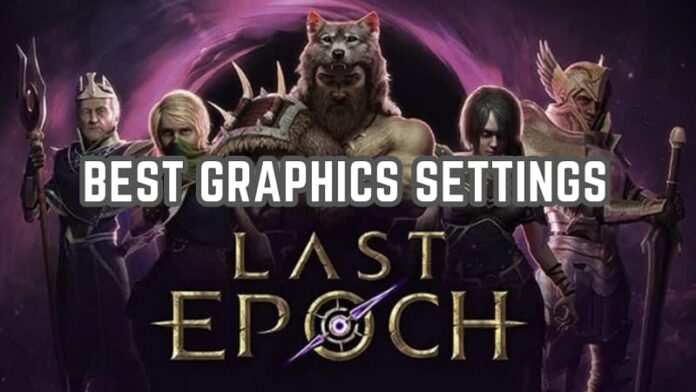“Last Epoch” is an engaging and immersive action RPG that has captivated players with its intricate gameplay, complex character progression, and rich world-building. Achieving the best possible gaming experience in “Last Epoch” involves optimizing your settings to balance performance with visual fidelity. This guide aims to provide comprehensive insights into configuring your settings for an optimal gaming experience, drawing from various expert sources.
Minimum PC Requirements for Last Epoch
Before diving into specific settings, it’s crucial to understand the recommended system requirements for “Last Epoch.” The game demands a balance between hardware capabilities and settings adjustments to achieve smooth gameplay.
- OS: Windows 10 (64-bit)
- Processor: Intel Core i5 2500 or AMD FX-4350, catering to basic computing needs without supporting the highest settings.
- Memory: 8 GB RAM, the baseline for running modern games without significant performance issues.
- Graphics: NVIDIA GTX 660ti or AMD R9 270 with 3+ GB of VRAM. These older models handle basic graphical tasks but may struggle with higher settings.
- DirectX: Version 11, ensuring compatibility with a wide range of game features.
- Network: Broadband Internet connection, essential for downloading game updates and multiplayer features.
- Storage: 20 GB available space, sufficient for the game files with little room for additional content.
Recommended PC Requirements for Last Epoch
- OS: Windows 10 (64-bit)
- Processor: Intel Core i5 6500 or AMD Ryzen 3 1200. These CPUs offer improved performance, supporting higher game settings.
- Memory: 16 GB RAM, providing ample space for game data and ensuring smoother gameplay.
- Graphics: NVIDIA GTX 1060 or AMD RX 480 with 4+ GB of VRAM. These cards are capable of rendering higher quality visuals without significant lag.
- DirectX: Version 11, maintaining compatibility with advanced game features.
- Storage: 20 GB available space, with an SSD recommended over an HDD for faster load times and reduced stuttering.
Key Insights and Tips
- SSD vs. HDD: An SSD is strongly recommended for its faster data access speeds, which significantly reduce loading times and gameplay stuttering, offering a more seamless experience.
- Operating System Update: With the discontinuation of support for Windows 7 and 8 by the Steam Client starting January 1st, 2024, Windows 10 or 11 becomes a necessity for accessing “Last Epoch” and ensuring compatibility with future updates and features.
Last Epoch: Best Graphics Settings
- Quality Settings: Adjusting the quality settings impacts the game’s overall graphics, especially the clarity and detail of textures on various surfaces.
- Shadow Quality: This setting determines the detail and accuracy of shadows in the game. Lower settings will result in less realistic shadows.
- Anti-Aliasing: Essential for smoothing out object edges, anti-aliasing can be demanding on your system. The necessity of high settings here depends on your monitor’s size and resolution.
- Reflections and Ambient Occlusion: While reflections mainly affect water bodies, ambient occlusion enhances the realism of 3D objects. Lower settings in both can still provide satisfactory visuals without much performance cost.
- Volumetric Lighting and Screen Space Reflections: These settings add depth to lighting and reflections in the game. However, high volumetric lighting can be distracting, and screen space reflections often have a minimal visual impact on overall graphics.
- Terrain Quality: This setting affects the geometric detail of the game’s terrain without significantly impacting texture quality. It’s often more effective to prioritize overall quality settings over terrain quality for better performance.
Performance Tips
- FPS Goals and Vsync: Aim for 40+ FPS for smoother gameplay during combat. Utilize FPS limits and avoid uncapped FPS to prevent unnecessary system strain.
- Preset Recommendations: For most players, a balance between medium and high settings will offer the best mix of quality and performance. Ultra settings are not recommended due to potential significant performance drops.
- Aspect Ratio: Stick to the aspect ratios supported in-game to avoid stretched images or black bars.
- Troubleshooting: Be mindful of specific areas or enemy types that may cause FPS drops. Adjust settings or prioritize certain enemies to mitigate these issues.
Conclusion
Optimizing “Last Epoch’s” settings is key to enjoying the game’s rich content without compromising on performance. By following the recommended system requirements and adjusting in-game settings as outlined, players can achieve a balance that suits their hardware capabilities and personal preferences. Remember, the goal is to enhance your gaming experience by finding the right settings that provide both visual quality and smooth gameplay.
FAQs
- Can I play “Last Epoch” on older hardware? Yes, but you may need to adjust settings to lower levels for a smoother experience.
- Is an SSD important for “Last Epoch”? While not mandatory, an SSD can significantly reduce load times and improve overall performance.
- How do I deal with FPS drops in specific game areas? Lowering settings like shadow quality and volumetric lighting can help. Also, prioritize eliminating FPS-heavy enemies quickly.
- Can I adjust settings mid-game? Yes, “Last Epoch” allows for settings adjustments on the fly, enabling players to find the perfect balance without restarting the game.
Last Epoch is now available for Windows PC.