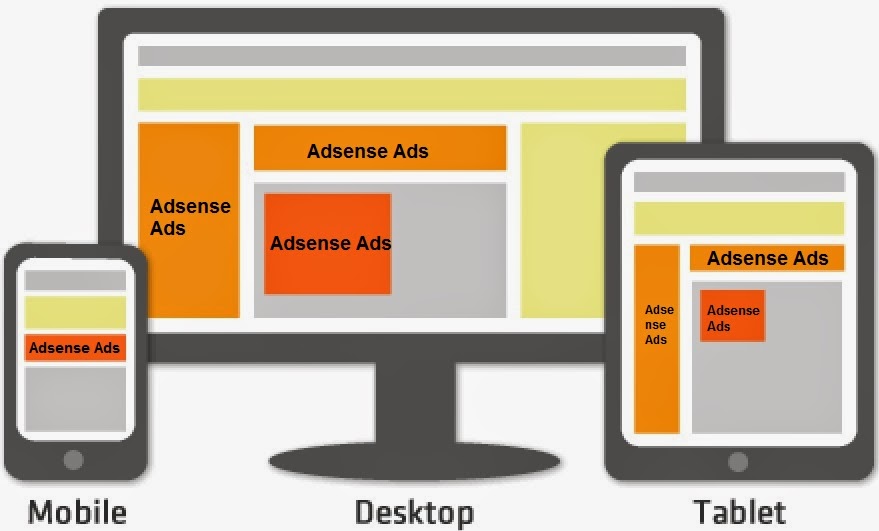any of your Adsense ad unit and widget to be appear only on the home page of
your blogger blog? Yes you can easily make any of your Adsense ad unit and
widget appear only on the home page. This will also allow you to add more than
three Adsense ads units on your home page and all post pages. You might have
seen on many websites that there are more than three Adsense ads unit appear on
the pages and you think that how it could be possible when Google allows only
three Adsense ads units and three text ads units on a page.
SEE ALSO: Top Advertising Network For Blog Publishers And Advertisers
and show more than three Adsense ads units by making some of your blogger
widgets only appear on the home page of your blog or post pages. You can
actually do this with any of your blog widgets like Adsense widgets, HTML
widgets, or any JavaScript widgets and other page elements. If you have noticed
there are more than three Adsense ad unit appears on my blog post pages and
only three Adsense ads unit on the home page when you go to the home page of my
blog!
 |
| Image Credit: amazonaws.com |
of of the post pages you can see that there are more than three Adsense ad units appear, two of them appears on the post and one appears on the bottom
of the page and two more unit appears on the right sidebar of the blog. So when
you go on the post pages on my blog you can see total 5 Adsense ads unit
appearing on the post pages and when you go on the home page you only see three
Adsense ads units.
do tins in your blog.
Unit and Widgets Only Appear on the Home Page
To start you have to
follow the steps i have listed below see below.
blogger account
want to make an Adsense widget only appear on the home page, then first add an Adsense
widget by using ‘Ad Gadget’ option, now right click on the edit option of the
Adsense widget and copy the ‘Link Location’ or ‘Link Address’.
paste the copied link there and locate the widget ID see below.
widget ID then it should look like this:
should look like this:
https://www.blogger.com/rearrange?blogID=554588999752040849&widgetType=HTML&widgetId=HTML12&action=editWidget§ionId=sidebar
4- Now copy the widget ID shown in the red, the number of your widget ID could be different from my ID, it depends on how many widgets you have added.
5- Now go to Template >> Edit HTML and don’t forget to take backup of your template if you are going to make any changes in your template.
6- Now click Format Template >> Now click on the HTML field and press Ctrl+F and copy the widget ID and paste it into the search bar and hit enter.
7- Now you should see the following piece of code
<b:includable id=’main’>
8- Now just below the above code paste the below code.
<b:if cond=’data:blog.url == data:blog.homepageUrl’>
9- Now scroll down and you should see the below code
</b:includable>
10- Now just above code paste this code
</b:if>
If you do it for a HTML widget then it should look like as shown in the image above.
That’s it, now you can see preview or you can simply save your template and you can see that the widget is only appears on the home page. Also, if you add more than three ad units then Google automatically hides the extra ad unit from your pages, but when you use the above trick then it will not hide from your home page, because now you have made it to be appear only on the home page.
There are many other different places where you can make your widget appear in a specific place only, Below i have mentioned all of them except the above one.
SEE ALSO: How To Choose Custom Fonts For AdSense Ads Units
Ho to show Adsense Ads Unit and Widgets Only Appear on the blog posts.
All the process is same but there are some changes you have to make in your template. In step 8 you will have to make a small change to make your Adsense widget appear on the blog posts, Just replace the code:
<b:if cond=’data:blog.url == data:blog.homepageUrl’>
With this
<b:if cond=’data:blog.url == “Blog Post URL”‘>
Don’t forget to replace Blog Post URL with the URL of your post for which you want the widget to be appear.
How to make the widget appear on the post pages only
To make your widget appear on the post pages just use the below code on step 8.
<b:if cond=’data:blog.pageType == “item”‘>
How to make the widget appear on the list pages only
To make the widget appear on the list pages only use below code on step 8.
<b:if cond=’data:blog.pageType == “index”‘>
How to make the widget appear on the archive pages only
Use below code on step 8 to make widget appear on the archive page.
<b:if cond=’data:blog.pageType == “archive”‘>
How to make the widget appear on the Static pages only
Use below code on step 8 to make widget appear on the archive page.
Conclusion:
Using these ways you can easily make your Adsense and other widget appear on a specific page locations on your blog, so they can appear separately on a specified locations. It also helps you to show more than three Adsense ads units on your pages.
Feel free to ask if you have any problem or if you want any help and just let me know how this post helped you?.
 Rizwan Ahmad
Rizwan AhmadThis article is written and posted by Rizwan Ahmad Author and founder of cyberockk.com, He is a tech blogger from India and he loves to share his thoughts by writing articles on this site to the different topics related to technology world,