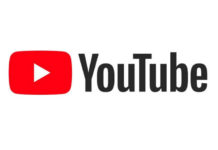1- Creating Folders and Group Apps on the iPhone
– To create a folder, you’ll need at least two apps to put into the folder. Just choose the two apps you want to add into the folder. Tap and hold one of the apps until all apps on the screen start shaking.
– Drag one of the apps onto the other. When the first app seems to merge into the second one, take your finger off the screen. This creates the folder. What you see next differs depending on what version of the iOS you’re running. In iOS 7 and higher, the folder and its suggested name take up the entire screen. In iOS 4-6, you’ll see the two apps and a name for the folder in a little strip across the screen.
2- Renaming a Folder
When you create a folder, the iPhone automatically suggest you a name for it. That name is chosen based on the category that the apps in the folder come from. If, for instance, the apps come from the Games category of the App Store, the suggested name of the folder is Games. You can use the suggested name or add your own.
3- Adding Folders to the iPhone Dock
The iPhone dock is called what you see across the bottom of your iPhones home screen with four assigned apps. To add folders to the dock move one of the apps currently in the dock out by dragging it to the main area of the home screen. Drag a folder into the empty space left behind. Press the Home button to save the change, that’s it.
4- Making Folders on the iPhone 6S and 7
Creating folders on the iPhone 6S and 7 is a little trickier. That’s because the 3D Touch functionality that works differently on different presses on the screen. But the process is same as I mentioned in step 2 above but if you are on iPhone 6S or iPhone 7 then just don’t press too hard in step 2, Just a light tap and hold is enough.
5- Removing Apps From Folders
If you want to remove an app from a folder on your iPhone or iPod touch, follow these steps:
– Tap and hold the folder that you want to remove the app from.
– When the apps and folders start wiggling, remove your finger from the screen.
– Tap the folder you want to remove the app from.
– Drag the app out of the folder and onto the Home screen.
– Click the Home button to save the new arrangement.
6- Deleting a Folder on the iPhone
Deleting a folder is similar to removing an app.
– Simply drag all the apps out of the folder and onto the Home screen.
– When you do this, the folder disappears.
– Press the Home button to save the change and you’re done.
That’s it, these were the 6 cool tips and tricks for arranging and organizing folders and group apps on the iPhone. if you have anything to share leave it in the comment section down below.