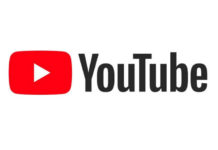The rapid increase in the number of people that have taken to technology and the ease in which one can access the internet has led to children’s increased exposure to the world, which both their parents and teachers never experienced when they were their age. While there are many pitfalls to this scenario that can be pointed out, there are a number of measures that one can take to minimise it – through communication and the necessary education – it’s possible for these potential dangers to be limited, across the internet, at least.
- Set House Rules
You need to decide for yourself how much time you feel is okay for your child to spend on the internet, and which websites you do not want them to access. You could create a list of sites that they are allowed to visit. That way, there will be no confusion – establish these rules and the consequences for breaking them.
So you could have a house rule that says, the kids are allowed 30 minutes of internet time, on their designated day. So one child may have Mondays, another Wednesday, and the other two could have Thursdays and Tuesdays.
Then each child gets an additional hour on the weekend. You can then give them a list of sites they are allowed to visit, without requiring any permission, any other website they want to go on, they’ll need to confirm with the parent.
- Set Privacy Controls on Social Media Accounts
If your child frequents social media sites and posts pictures, messages, and videos on Facebook, Instagram and the like, they may be unaware of who is able to access these posts.
Most of these platforms have their own privacy settings, which you can use to control who can see what on their accounts.
- Communicate With Your Child
Just like life in general, simple and clear communication is very important in raising a child, so you want to begin this process as early as possible. You need to establish consistency, keeping your conversations short, rather than occasional and long.
This way, your child will find it easier to digest the information, and it will be easier for your child to look at online safety as something more acceptable, something that won’t make them feel too sensitive about. You want to encourage your child to remember all the things that you are teaching them, and congratulate, praise them on the things they successfully remember.
- Your ISP Can Be Your Ally
Before you go out and purchase any additional safety products, experts recommend that you take the time to work with what’s available to you, starting with your internet service provider.
SBC Yahoo, EarthLink, MSN and the like, all come with free, reliable parental controls that you can use to limit your child’s access to the internet along with any communication features by time, age, content category and much more.
- Tweak Your Search Engine
It’s possible for you to make your search engine work for you. However, you need to be aware that a savvy child could switch all these settings back.
If you set restrictions, the search engine will block any site that contains explicit material, for example. AltaVista has a Family Filter, which can be used to block a wide range of content types.
- Secure Your Gaming Rig
Never forget that your gaming console is also a device that can be used to access the internet. It’s possible for a child to download a game and may purchase on them, and surf the net, if they so, please.
The majority of these gaming devices have features that allow you to:
- Limit what the end-user can and cannot purchase.
- Restrict access to specific kinds of content, for children.
- Turn off web browsing altogether.
- Optimise Your Browser
If your ISP lacks the appropriate features, there is still the safe-surfing option available on your browser. Internet Explorer, for example, comes with Content Advisor, which will filter out explicit content, such as violence, nudity on a scale from 0 to 4. Safari and Netscape come with parental controls which can be used to filter content.
Using your browser to control what your child can or cannot view will not get you the kind of results possible with your ISP, but it can be more than sufficient at times, especially when you’re in the same vicinity as the child when he/she accesses the internet.
Uchenna Ani-Okoye is a former IT Manager who now runs his own computer support website https://www.compuchenna.co.uk.