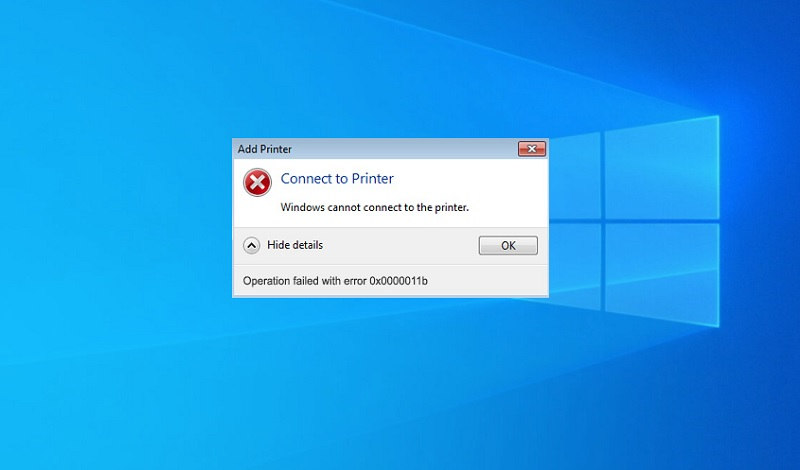It appears that a lot of Windows 10, 9, 8, & 7 owners are getting a new error message on their PC that’s appearing with the error code as operation failed with error 0x0000011b. Since, this error has started popping up for so many Windows 10 users around the world. People are rushing to find the cause and a possible solution to fix this error. Operation Failed Windows cannot connect to the printer error 0x0000011b is appearing to users with different errors messages which are as follows:
Windows 10 Error 0x0000011b Messages
Error 0x0000007c connecting to to a shared printer on Server 2019, Windows no puede conectarse a la impresora 0x0000011b, Windows no puede conectarse a la impresora error 0x0000011b, Windows no puede conectarse a la impresora, operation failed with error 0x000011b, no se pudo llevar a cabo la operacion error 0x0000011b, lỗi 0x0000011b, error 0x0000011b, Windows no puede conectarse a la impresora Windows 10 0000011b, Windows cannot connect to the printer windows 7 etc.
What Causes Operation Failed Error 0x0000011b on Windows 10, 9, 8, & 7?
Update: It appears that to fix the above issue you don’t need to remove any KB update from your PC. Instead, you can try to do the following.
Open the Windows Registry Editor and navigate to the HKEY_LOCAL_MACHINE\System\CurrentControlSet\Control\Print key, create a new DWORD-32 bit value named RpcAuthnLevelPrivacyEnabled, and set it to 0, as shown in the Registry file below.
[HKEY_LOCAL_MACHINE\System\CurrentControlSet\Control\Print]
“RpcAuthnLevelPrivacyEnabled”=dword:00000000
and you should be able to print.
When the Registry DWORD is set to RpcAuthnLevelPrivacyEnabled=1, Windows encrypts RPC communication with network printers and/or print servers.
Performing the above is much faster than uninstalling the KB that was applied. Thanks to Windows user BBaker32, for providing this fix.

If we talk about the cause of the latest Error 0x0000011b. It appears that this error is caused by a recent Windows 10 security update that was released on September 16 last week. Microsoft released the latest security update for Windows 10 that came with version (KB5005565) and a few days after its release. So many Windows 10 users started getting the new Windows cannot connect to the printer error 0x0000011b.
So, the main cause of the error 0x0000011b appears to be the latest Windows security update that went live last week. According to the Windows community users, removing the recent Windows 10 update with different versions has simply fixed this issue. In your case, you can look for any of the recent updates on your PC and try to remove them, and see if this fixes the issue.
So far, users have found the error 0x0000011b fixed just by removing the following Windows 10 updates with different versions.
- (KB5005565)
- (KB5005573)
- (KB890830)
- (KBKB5005565)
If you don’t see any of the recently updated versions listed above. Try to look for the following recent Windows update versions that your PC might have just updated to and try to remove them following the below steps one by one and see if the error goes.
12-09-2021 – KB2310138 (Version 1.349.599.0)
14-09-2021 – KB2310138 (Version 1.349.704.0)
15-09-2021 – KB2310138 (Version 1.349.766.0)
15-09-2021 – KB890830 (v5.93)
How to Fix Windows Cannot Connect to the Printer Error 0x0000011b
Now, let’s see how to fix the operation failed Windows cannot connect to the printer error 0x0000011b on Windows 10, 9, 8, & 7?. To fix the error 0x0000011b, you will need to follow a few simple steps given below.
- Start your PC.
- Go to search and type Settings and open it.
- Go to Update & Security.
- Now, click on View Update History.

- Click on Uninstall Update on the next window
- Now, from the Uninstall an Update list right click on the update ”Security Update for Microsoft Windows (KB5005565)” and click uninstall then Yes.

- Now, wait for a while until the uninstall process finishes.
- Now, restart your PC and start it again.
- Go to the Windows Update section again by Typing Update in the search.
- Now, simply click on the option Pause update for 7 days.

You can also check out the video tutorial below to learn how to fix Windows Cannot Connect to the Printer Error 0x0000011b on Windows 10, 9, 8, & 7.