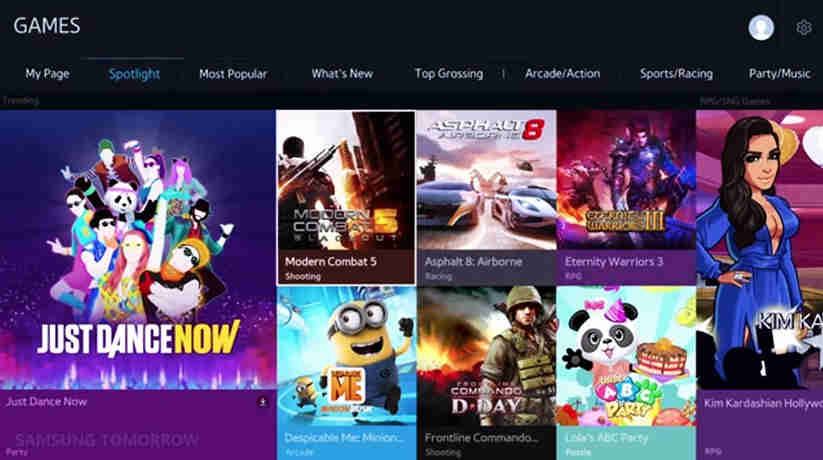If you have a Samsung smart TV, then you are probably wondering, “How to play games on your Samsung or LG smart TV?” Well, don’t worry; there are solutions for that too. You can use the Steam Link or download games directly from Samsung Smart Hub for your TV. You can even download games for an LG smart TV. Read on to find out more about smart TV games which you can play on your Samsung, LG or any other smart TV! In the end, you’ll be glad you tried it! There’s nothing quite like playing on your TV!
How to Play Samsung Smart TV Games
You’ve probably heard of Samsung smart TV games, but are you wondering how to play these games? If so, then you’ve come to the right place. Samsung smart TVs allow you to play games on them without the hassle of connecting and setting up a game console. The Game menu on the smart hub panel lets you choose from dozens of titles. Many of them are free, and can be played with your standard tv remote control.
Here’s how to play games on your Samsung Smart TV.
- Press the Smart Hub button on your TV’s remote to open Samsung Smart Hub.
- Select the APPS icon.
- Navigate to the top of the page and select the magnifying glass icon.
- Search for a specific title or search for “game” if you’re just browsing.
- Select the game you wish to play, then select Install and wait for the app to download.
The Samsung game bar offers several advanced video settings, including VRR mode and Game Mode. The former lowers input lag and improves visual quality without compromising resolution or picture quality.
The latter, on the other hand, increases the sharpness of in-game text while reducing input lag. Using the PC Mode on your Samsung smart TV will improve the quality of your gaming experience. It also allows you to watch YouTube videos alongside games.
How to Play Samsung Smart TV Games Using Steam Link
If you are wondering how to play games on your Samsung smart TV, read this article to learn how you can connect your TV with Steam Link.
To play games on your Samsung smart TV using Steam Link, you’ll need a Samsung Smart TV and an active Steam account. You can also use the app to cast content to your TV if your TV is equipped with a screencast feature. After downloading the Steam link app, you’re all set to start playing games on your TV.
If you’ve got a Samsung smart TV, you’ll need to install the Steam Link app. This app is available on various platforms, including the Android TV, Apple TV, and many other streaming devices.
If you don’t have one of these devices, you can use a Steam app on your PC and connect to your TV using Bluetooth or screen casting. To get started, follow the steps below.
Here’s how to play games on your Samsung Smart TV using Steam link.
- Press the Smart Hub button on your TV’s remote to open Samsung Smart Hub.
- Select the APPS icon.
- Navigate to the top of the page and select the magnifying glass icon.
- Search for “steam link.”
- Select Install and wait for the app to download.
- Open Steam Link and follow instructions for syncing the Bluetooth controller or keyboard.
- Connect the Steam Link to your existing Steam Account. You can now stream games on your Samsung Smart TV.
How to Download and Play LG Smart TV Games
If you have an LG smart television, you might be wondering how to download and play games on it. Fortunately, the process is remarkably simple. First, you should open the LG Content Store, which you can access with the help of the remote.
There, you can browse through various titles and search for games. Once you have chosen the game you want to play, you should wait a few minutes for it to download to your television.
Here’s how to stream and play games on an LG Smart TV.
- Press the Home button on the remote and select the icon represented by three slashes to launch the LG Content Store.
- Navigate to the top and select Search.
- Search for “games” or browse through the titles.
- Once you’ve chosen a game, select Install and wait for it to download.
- Once the game has finished downloading, you can open it and begin playing. Have your remote control or LG Magic Remote ready.
After finding a game or application you want to play, you’ll need to install it on your LG Smart TV. To do this, you should go to the apps section on the LG Smart TV website. There, you can choose which apps to install and which ones to delete.
To delete an app, simply highlight it and select X. If you want to uninstall the app, you need to do the same process with the other applications.