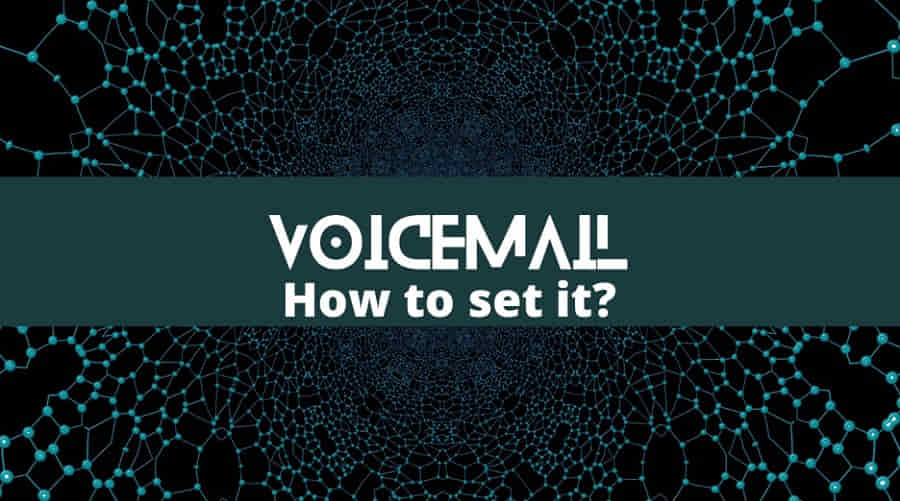On the iPhone, voicemail is a quick way to communicate. Setting voicemail on your phone won’t be difficult, but if you’re unfamiliar with iOS or have a new iPhone, it could be problematic for you. Voicemail is a service that allows you to instantaneously interact with others by sending them voice messages. This function is included in the iPhone’s dialer app. But before using voicemail, you must first set it up.
Voicemail records a caller’s voice message and sends it to the recipient so they can hear it. Cellular data is needed to send and receive texts on your phone. Even visual voicemail only functions on cellular networks and is incompatible with wifi. Here is the full explanation of how to set up voicemail on iPhone 13 or any other iPhone device you may have. Follow the steps mentioned below to enable voicemail on your device.
How to Set Up Voicemail on iPhone 13
It’s not as hard as we think it is. It would just take a few minutes with some simple steps to take.
Step 1: Open your phone app, which is the one you use to dial numbers on your phone. At the bottom bar, you’ll see the voicemail icon. Tap on this to open and set it up.
Step 2: You’ll see a button that says “Set it up.” Tap on this button and you’ll be taken to a page that asks for the password to enter for voicemail.
Step 3: Choose a secure password for your voicemail between 7 and 15 characters. This password will keep your inbox safe and also act as a key to the inbox.
Step 4: Now, here you’ll have to choose “Outgoing message type.” Choose Default or Custom for your greetings and tap on the save button to continue.
Step 5: Now, here you can see your voicemail inbox. Every time you open your voicemail, you’ll have to enter the password that you have chosen.
In this inbox, you can send and receive voicemails here. Tap the play button to hear voicemails in your inbox.
For specific origins and cellular networks, voicemail is not available. First, you need to check if your cellular network supports voicemail. If you’re not satisfied with the password, you can still change it. Go to settings, then head to phone, and select “change password” to change the password of your voicemail.
The Conclusion
Apple phones come with a voicemail application that allows for the immediate sending and receiving of voice messages. But before utilizing it, you must first set it up. But first, see if voicemail is supported by your cellular network. since just a few cellular networks in some regions do not support voicemail.
FAQs
Q1: Why can’t I set up voicemail on iPhone 13?
This could be a problem with your cellular network. But still, if something is wrong with your settings, a simple reset can solve this problem.
Q2: How do I activate voicemail on my iPhone?
It just takes a few taps to activate it. Open voicemail and set the password and you are ready to go.
Q3: Why can’t I set up voicemail on my iPhone?
For specific origins and cellular networks, voicemail is not available. First, you need to check if your cellular network supports voicemail.