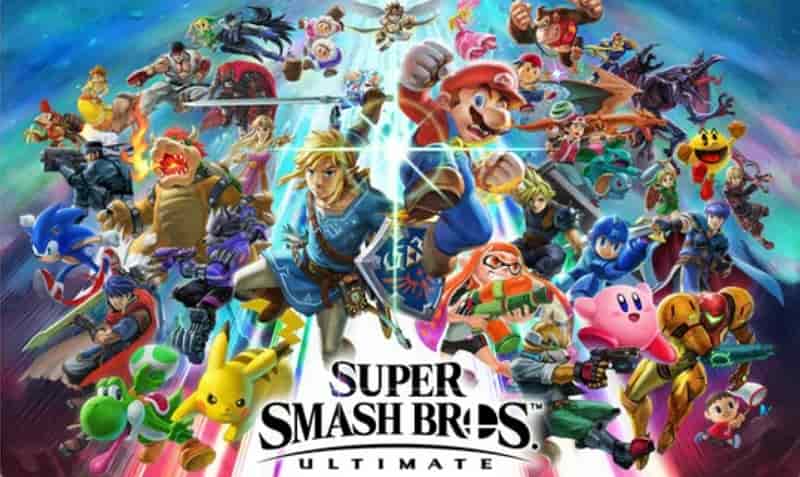Are you an avid Super Smash Bros. Ultimate (SSBU) player looking to optimize your gaming experience on the Yuzu emulator? Look no further! In this comprehensive guide, we will walk you through the best SSBU Yuzu settings to enhance your gameplay and ensure smooth performance. Whether you’re a casual player or a competitive enthusiast, these settings will help you make the most out of your SSBU gaming sessions. So, let’s dive in!
Super Smash Bros. Ultimate is a popular fighting game developed by Nintendo. While it is designed for the Nintendo Switch console, some players prefer using the Yuzu emulator to enjoy the game on their PCs. Yuzu provides an excellent platform for playing SSBU, offering various customization options and performance tweaks to enhance the overall gaming experience.
System Requirements for Yuzu Emulator
Before diving into the settings, it’s crucial to ensure your system meets the minimum requirements for running the Yuzu emulator smoothly. The system requirements may vary based on the complexity of the game you’re playing, but generally, you’ll need a decently powered PC with a dedicated graphics card and ample RAM.
Installing and Setting up Yuzu Emulator
To get started with Yuzu, you’ll need to download and install the emulator on your PC. Visit the official Yuzu website and follow the installation instructions provided. Once the installation is complete, you can proceed with the initial setup, including configuring the game directories and controller settings.
Also Read: Best Low-End PC Settings for Yuzu Emulator
Graphics Settings
Optimizing the graphics settings in Yuzu can significantly enhance the visual quality of Super Smash Bros. Ultimate. Let’s explore some key settings to focus on:
Configuring Resolution and Aspect Ratio
Adjusting the resolution and aspect ratio settings is crucial for achieving the desired visual experience. You can choose between native resolution, which matches your monitor’s resolution, or opt for a higher resolution for crisper visuals. Similarly, adjusting the aspect ratio helps in maintaining the correct proportions of the game’s display.
Enhancing Graphics Quality
Yuzu offers several graphics enhancements, such as increasing internal resolution, enabling anti-aliasing, and applying post-processing effects. Experiment with these settings to find the right balance between visual quality and performance on your system.
Managing Shader Cache
Shader caching can significantly improve the performance of SSBU on Yuzu. The emulator automatically generates and caches shaders as you play, reducing the stuttering and lag caused by compiling shaders on the fly. Make sure to keep the shader cache updated for smoother gameplay.
Also Read: Best Yuzu Settings for Mario + Rabbids Kingdom Battle: A Comprehensive Guide
5. Audio Settings
Configuring the audio settings in Yuzu ensures an immersive and enjoyable gaming experience. Let’s explore some essential audio settings:
Configuring Audio Output
Yuzu provides options to select the audio backend for output. You can choose between options like WaveOut, WASAPI, or XAudio2, depending on your system and audio hardware. Experiment with different backends to find the one that works best for you.
Enhancing Sound Quality
Enabling audio stretching and adjusting the audio buffer size can help improve the sound quality in SSBU. These settings reduce audio glitches and ensure smooth playback during intense gameplay.
6. Controller Settings
Setting up and customizing controllers is crucial for a seamless gaming experience. Yuzu allows you to configure various controller inputs to match your preferred playstyle. Let’s explore these settings:
Setting up Controllers
Connect your preferred controller to your PC and configure it within the Yuzu emulator. Yuzu supports a wide range of controllers, including popular options like Xbox and PlayStation controllers. Ensure that your controller is recognized and calibrated correctly.
Customizing Controller Inputs
Yuzu offers extensive customization options for mapping controller inputs. You can assign specific buttons for actions, adjust sensitivity, and create personalized profiles. Experiment with different configurations to find the setup that feels most comfortable for you.
7. Performance Optimization
To achieve smooth gameplay on the Yuzu emulator, it’s essential to optimize the performance settings. Here are some key considerations:
Adjusting CPU and GPU Settings
Yuzu allows you to allocate CPU and GPU resources for optimal performance. Adjusting the CPU affinity and selecting the right GPU device can help in achieving better frame rates and reduced input lag.
Utilizing Multicore CPU
Enabling multicore CPU support in Yuzu can significantly improve performance, especially in games that are heavily reliant on CPU processing. However, keep in mind that not all games are compatible with multicore support, so you may need to experiment and find the right balance.
Managing Graphics Enhancements
While graphics enhancements can improve visuals, they can also impact performance. Adjusting settings like resolution scaling, shader accuracy, and internal resolution can help strike the right balance between graphics quality and performance.
8. Online Gameplay Considerations
If you’re interested in playing SSBU online with friends using the Yuzu emulator, there are a few additional considerations:
Emulating Local Wireless Play
Yuzu provides the ability to emulate local wireless play, allowing you to connect with other players over the internet. Ensure that you and your friends have the necessary network configurations set up correctly to enable smooth online gameplay.
Troubleshooting Online Connection
Sometimes, online connectivity issues can arise when using the Yuzu emulator. Ensure that your network connection is stable, and consider configuring port forwarding and firewall settings if necessary. Additionally, keeping your Yuzu emulator and game ROMs up to date can help resolve compatibility issues.
9. Advanced Features and Experimental Options
For advanced users and enthusiasts, Yuzu offers various experimental features and options to further enhance the gaming experience:
Utilizing Asynchronous GPU Emulation
Enabling asynchronous GPU emulation can improve performance in certain games by offloading graphics processing to the GPU more efficiently. However, this feature is experimental and may not work optimally with all games.
Exploring Game Mods and Enhancements
Yuzu supports game mods and enhancements that can introduce new features, characters, or gameplay mechanics. Keep an eye on the Yuzu community for exciting mods and enhancements that can add a fresh twist to your SSBU experience.
Experimental Features for Performance Boost
Yuzu periodically introduces experimental features and optimizations to improve performance. Stay updated with the latest Yuzu releases and changelogs to take advantage of these advancements.
Also Read: Xenoblade Chronicles 3 – Yuzu and Ryujinx Best FPS Settings
FAQs
FAQ 1: Can I play Super Smash Bros. Ultimate on Yuzu without any performance issues?
Yes, by following the optimization tips mentioned in this guide and ensuring that your system meets the recommended specifications, you can enjoy smooth gameplay on Yuzu.
FAQ 2: What are the minimum system requirements for running Yuzu emulator?
Yuzu requires a moderately powerful PC with a dedicated graphics card, at least 8GB of RAM, and a compatible operating system. Check the official Yuzu website for detailed system requirements.
FAQ 3: How can I improve the graphics quality of SSBU on Yuzu?
You can enhance the graphics quality by adjusting settings like resolution, aspect ratio, internal resolution, and enabling graphics enhancements like anti-aliasing.
FAQ 4: Are there any recommended controller options for better gameplay?
Popular controller options like Xbox and PlayStation controllers work well with Yuzu. Choose a controller that feels comfortable and suits your playstyle.
FAQ 5: Can I play SSBU online with friends using Yuzu emulator?
Yes, Yuzu supports online play with friends. Ensure that you have the necessary network configurations set up correctly for a seamless online gaming experience.
Conclusion
By optimizing the Yuzu emulator settings according to your system’s capabilities and personal preferences, you can enjoy an enhanced Super Smash Bros. Ultimate experience on your PC. Experiment with the various options mentioned in this guide to find the settings that work best for you. Remember to stay updated with the latest Yuzu releases and community developments for the most enjoyable SSBU gameplay.