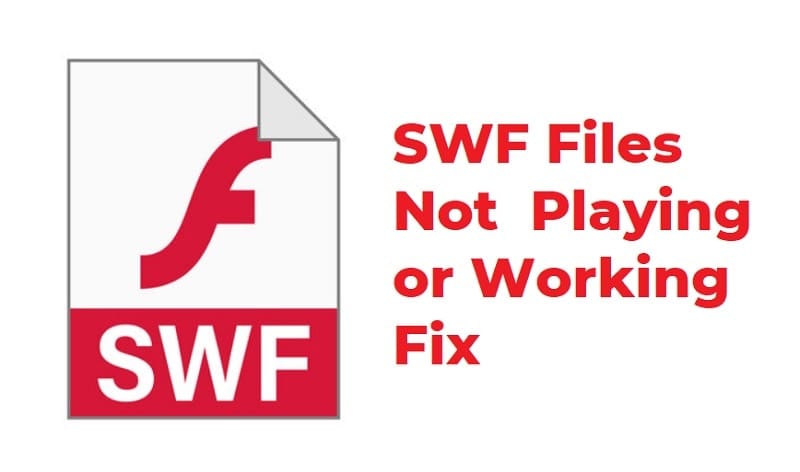SWF (Shockwave Flash) files have been popular for multimedia content on the web for many years. However, due to various reasons, you may encounter issues with SWF files not playing or working in Chrome, one of the most widely used web browsers. This article will guide you through the reasons behind this problem and provide effective solutions to fix it.
What are SWF Files?
SWF files are created using Adobe Flash and are designed to deliver multimedia content, such as animations, games, and interactive elements, on websites. These files were widely used in the past, but with the advancement of web technologies, their popularity has diminished.
Reasons for SWF Files Not Playing in Chrome
Several factors can lead to SWF files not playing or working correctly in Chrome. Understanding these reasons is essential to apply the appropriate solutions.
Outdated Flash Player
Chrome has gradually phased out support for Flash Player, and older versions of the plugin may not function correctly. Outdated Flash Player installations can prevent SWF files from running.
Disabled Flash Player
In some cases, the Flash Player may be disabled in your Chrome settings. This action will prevent any Flash-based content, including SWF files, from playing.
Blocked Content
Chrome’s security settings might block certain websites or content types, including SWF files, which can lead to playback issues.
Conflicting Extensions
Extensions in Chrome can sometimes conflict with the proper functioning of SWF files. A problematic extension might interfere with Flash Player’s operations.
How to Fix SWF Files Not Playing or Working in Chrome
Now that we’ve identified the potential reasons behind the problem, let’s explore the solutions to get SWF files playing smoothly in Chrome.
Method 1: Enable Flash Player
First, check if Flash Player is enabled in Chrome settings. To do this, follow these steps:
- Open Chrome and type
chrome://settings/content/flashin the address bar. - Make sure the “Ask first” toggle is turned on for Flash.
Method 2: Update Flash Player
Ensure that you have the latest version of Flash Player installed on your system. Visit Adobe’s official website to download and install the most recent version.
Method 3: Allow Flash in Chrome Settings
If Flash Player is blocked on certain websites, you can manually allow it by following these steps:
- Open the website that contains the SWF file.
- Click on the padlock icon in the address bar.
- In the drop-down menu, find Flash and select “Allow.”
Method 4: Clear Chrome Cache and Cookies
Clearing the browser cache and cookies can help resolve playback issues. Follow these steps to do so:
- Open Chrome and type
chrome://settings/clearBrowserDatain the address bar. - Select “Cookies and other site data” and “Cached images and files.”
- Click on “Clear data.”
Method 5: Check Chrome Extensions
Disable extensions one by one and check if the SWF file starts playing. If you find a conflicting extension, consider removing or updating it.
Method 6: Use SWF Player Extensions
Install SWF player extensions available on the Chrome Web Store. These extensions might provide better compatibility for playing SWF files.
Method 7: Try a Different Browser
If all else fails, consider using a different browser that still supports Flash Player, like Firefox.
Ensuring Security while Playing SWF Files
It’s essential to be aware of potential security risks associated with playing SWF files, as they can be vulnerable to malware and other threats. To stay safe while using SWF files:
- Avoid downloading SWF files from untrusted sources.
- Keep your antivirus software up to date.
- Regularly scan your system for malware.
Conclusion
Playing SWF files in Chrome might become a challenging task due to various reasons, such as disabled Flash Player, outdated installations, or conflicting extensions. However, by following the methods mentioned in this article, you can resolve most SWF playback issues and enjoy multimedia content seamlessly.
FAQs
- Can I still use Flash Player in Chrome? No, Chrome no longer supports Flash Player as it has been officially deprecated. You can still enable it temporarily, but it’s recommended to use alternative solutions.
- What should I do if the SWF file is not working even after enabling Flash Player? Try clearing your browser cache and cookies, or check if any conflicting extensions are causing the problem.
- Are there any risks associated with playing SWF files? Yes, SWF files can potentially contain malware or security vulnerabilities. Always exercise caution when dealing with SWF files from untrusted sources.
- Is it possible to convert SWF files to a different format for better compatibility? Yes, various tools and converters are available to convert SWF files to other formats like HTML5, which offer better compatibility with modern browsers.
- Can I use SWF files on mobile devices? Most modern mobile devices do not support Flash content, including SWF files. It’s best to use alternative formats that are compatible with mobile browsers.