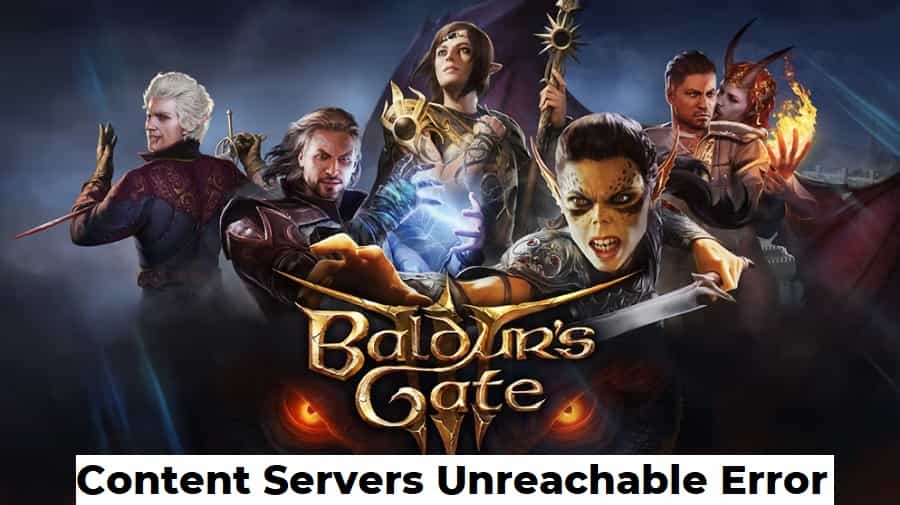Baldur’s Gate 3 is a highly popular role-playing video game that has garnered a massive following since its release. However, like any online game, it is not immune to technical issues. One of the common problems that players encounter is the “Content Servers Unreachable” error. This error prevents players from accessing certain game features and can be frustrating. In this article, we will explore the possible causes of this issue and provide practical solutions to fix it.
What is Baldur’s Gate 3 “Content Servers Unreachable” Error?
The “Content Servers Unreachable” error in Baldur’s Gate 3 occurs when the game client is unable to connect to the content servers, which are responsible for delivering game data and updates. This can happen due to various reasons, including server maintenance, internet connection issues, or problems with the game files themselves.
Also Read: How to Skip/Bypass Baldur’s Gate 3 Larian Launcher?
How to Fix Baldur’s Gate 3 Content Servers Unreachable Error?
Follow the below step-by-step guide to fix Baldur’s Gate 3 Content Servers Unreachable error.
1. Check Your Internet Connection
The first and most crucial step is to ensure that your internet connection is stable and working correctly. Make sure you are connected to a reliable network and try restarting your modem and router to refresh the connection.
2. Verify Game Files
Corrupted or missing game files can cause the “Content Servers Unreachable” error. To fix this, follow these steps:
- Open your Steam client.
- Navigate to your game library.
- Right-click on Baldur’s Gate 3 and select “Properties.”
- Go to the “Local Files” tab and click “Verify Integrity of Game Files.”
3. Disable Firewall and Antivirus
Sometimes, overzealous firewall or antivirus settings can block the game from accessing the content servers. Temporarily disable these security measures and check if the error persists.
4. Run Steam as Administrator
Running Steam with administrator privileges can help resolve permission-related issues that may be causing the error. To do this:
- Close Steam completely.
- Right-click on the Steam shortcut and select “Run as administrator.”
- Launch Baldur’s Gate 3 and check if the error is resolved.
5. Clear DNS Cache
Clearing your DNS cache can potentially resolve networking issues that lead to the “Content Servers Unreachable” error. To clear the DNS cache:
- Press Windows + R to open the Run dialog box.
- Type “cmd” and press Enter to open the Command Prompt.
- In the Command Prompt, type “ipconfig /flushdns” and press Enter.
6. Change DNS Server
Your internet service provider’s default DNS server may sometimes cause connectivity problems. Switching to a public DNS server like Google DNS or Cloudflare DNS might help. Here’s how:
- Right-click on the network icon in the taskbar and select “Open Network & Internet settings.”
- Click on “Change adapter options.”
- Right-click on your active network connection and select “Properties.”
- Select “Internet Protocol Version 4 (TCP/IPv4)” and click on “Properties.”
- Choose “Use the following DNS server addresses” and enter the preferred and alternate DNS addresses.
7. Restart Steam Client
A simple restart of the Steam client can sometimes resolve the “Content Servers Unreachable” error. Close the client, wait a few seconds, and launch it again.
8. Use a VPN
If the “Content Servers Unreachable” error persists, you can try using a Virtual Private Network (VPN) as a workaround. A VPN can reroute your internet traffic through different servers, potentially bypassing any network issues. Before using a VPN, ensure you choose a reputable service with servers in locations close to the game’s servers to minimize latency.
Also Read: Fix Baldur’s Gate 3 No Audio/Sound Not Working, Crackling, Distorted, Popping Audio Issue
9. Contact Support
If all else fails, and the error persists, it’s time to seek help from the game’s official support channels. Developers and customer support teams can provide specific solutions tailored to your issue.
Conclusion
The “Content Servers Unreachable” error in Baldur’s Gate 3 can be an annoying roadblock for players eager to explore the game’s content. By following the troubleshooting steps outlined in this article, you can overcome this error and get back to your adventure in the Forgotten Realms.
Remember to check your internet connection, verify game files, and try other solutions like disabling firewalls and running Steam as an administrator. If the issue persists, don’t hesitate to reach out to the game’s support team for further assistance.
FAQs
Q1: Can I fix the “Content Servers Unreachable” error on console versions of Baldur’s Gate 3?
A1: The steps provided in this article are primarily for the PC version of Baldur’s Gate 3 on Steam. Console players may need to follow different troubleshooting procedures or contact the respective platform’s support for assistance.
Q2: I followed all the steps, but the error still occurs. What else can I do?
A2: If you’ve tried all the solutions and the error persists, you can try temporarily disabling any other background applications that might interfere with the game’s connection. Additionally, you can check for any pending updates for the game or the Steam client itself.
Q3: Is the “Content Servers Unreachable” error related to server maintenance?
A3: Yes, server maintenance can sometimes lead to this error. If the issue is due to scheduled maintenance, you can only wait until the servers are back online.
Q4: Will I lose my game progress while fixing the error?
A4: Most of the solutions provided in this article will not affect your game progress. However, it’s always a good idea to create backups or use Steam Cloud Save to safeguard your progress.
Q5: Can I use VPN to fix the “Content Servers Unreachable” error?
A5: While some players have reported success with using a VPN to resolve connection issues, it’s not a guaranteed solution. It may help to try a VPN as a last resort, but be cautious as using VPNs can also introduce new connectivity problems.