How To Enable Big Rock Email account to send and receive emails from other email service:
* Go to your Customer Control Panel or click on My Account if you are logged in to the website
* Enter your correct Username & Password
* Click on the Domains Tab >> List all Orders
* Click on the domain name for which you want to use Email service
* Now scroll down and click ‘Manage Email’ Tab
* In your Email Dashboard look for the option ‘Catch-All’ and see it is enable or disable.

If it’s showing disable then click on that then tick the “Forward to the following User/Account” option now enter the Email Id that you have created for your email service.
* Now click apply and you are done.
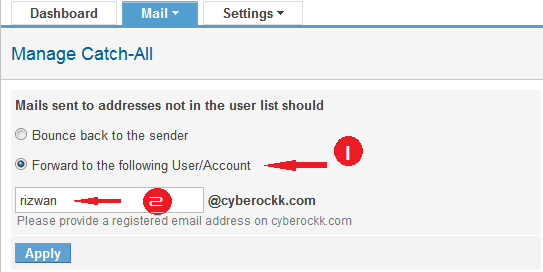
Now all your email will come to your Big Rock email account and will not go back or Bounce to you back.








