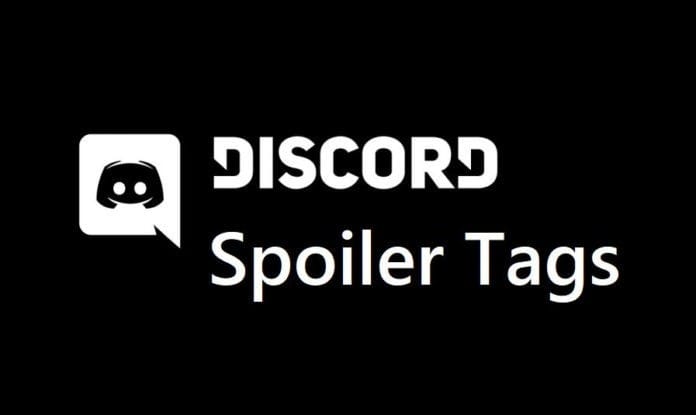Spoiler Tags on Discord was introduced almost around 7 months ago. The purpose of introducing the Spoiler Tags on Discord was to provide users a way to mark a text, image, video, and any link attachments as Spoiler. On Discord, you can easily use or add spoiler tags to mark an individual part of messages or the entire message as a spoiler.
So, how would you add a spoiler tag on Discord? Check out the post below where I will be showing how you can add Spoiler Tags on Discord for both on Discord desktop/browser app and Discord app on Mobile.
How to Add or Use Spoiler Tags on Discord (for desktop/browser app)
Here is how you can add or use Spoiler tags on Discord
To add or use Discord spoiler tags for desktop/browser app, simply highlight the text you want to show as a spoiler now just click on the Eye icon to mark that portion of the message as a spoiler.
After you mark a text as a spoiler, you will see two bars in the front and back of the selected message. This shows that the particular text part of that message has been marked as a spoiler.
Kindly note: You can also manually tag spoilers by using the Markdown syntax ||Insert spoilers here|| or typing /spoiler before your message.
How to Add Spoiler Tags on Discord for Image, Video, Link, or Attachments
You can mark any Image, Video, Link, or Attachments as spoilers by simply uploading the attachment, then clicking the Mark as Spoiler checkbox before pressing the upload.
Note: Adding spoiler tags for Image/Video/Link are only on the Desktop client.
How to Turn Off the Spoiler Tag Feature on Discord?
After adding spoiler tags to your text, video, or links you might want to turn off the spoiler tag feature on your Discord account. So, in that case, you can turn off the spoiler tag by simply heading to User Settings > Text & Images on your Discord account.
Now, under the Text & Images section, you will need to select any of the below options to turn off the spoiler tag feature.
- On click
- On servers, I moderate
- Always
Do note, that you can only turn off the spoiler tag feature on the Desktop/Browser app. You can turn off the spoiler tags on the mobile version.
Also Read:
- Discord Push to Talk Not Working, How to Fix?
- Get Discord Nitro Free for a Limited Time on PC
- Discord Nitro: All You Need to Know
How to Add or Use Spoiler Tags on Discord (for mobile app)
On mobile, you can mark a text as a spoiler using the same Markdown syntax method as on desktop. Just place your text in bars ||just like this|| and it’ll be marked as spoilers when you post it!
You can also place an embedded link in bars to make it a spoiler.

On an iOS, device, you can mark a text as spoilers by selecting the text in the text box and tapping it to open the context menu. Once you have the text selected, you can tap Mark as Spoiler to wrap the selected text in bars.
That’s it, this is how you can use or add spoiler tags on Discord text messages, video, and links.
Video Tutorial on How to Add Spoiler Tags on Discord.
More details on Discord Spoiler tags can be found here.
You can also check out our previous posts where we talk about Discord Push to Talk Not Working, Add Spoiler Tags, and Discord Nitro.