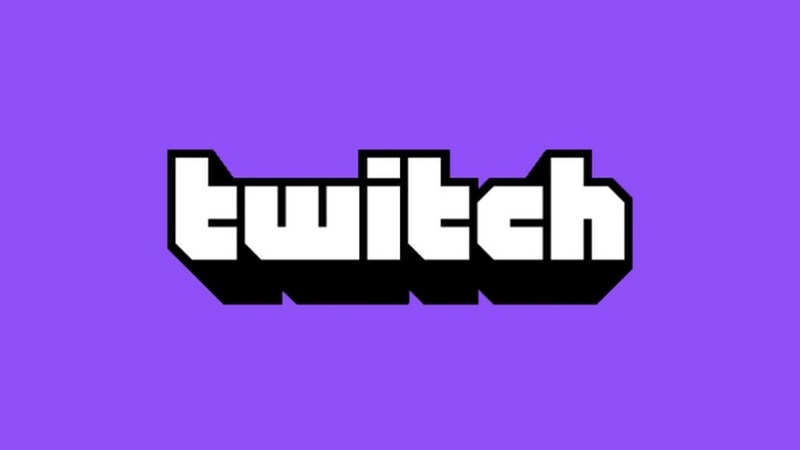If you’re like many other Twitch users who is getting AdBlock not working on issue on Twitch, then you are at the right place. There could be several reasons for AdBlock not working issue on Twitch. I this guide we will see all the possible cause for this problems and will also look for the possible solution to fix this issue, so keep reading to this post below. Read this article to figure out how to fix AdBlock not working on issue on Twitch.
How to Fix AdBlock Not Working on Twitch Issue
Here are simple methods to fix AdBlock not working issue on Twitch.
Update the Adblocker
To solve the AdBlock Not Working issue on Twitch, you should update the Adblocker. This is important because Twitch has recently updated its anti-ad blocking regulations. If you have an older version of AdBlock, this may also be the cause of the problem.
To update the AdBlock extension:
- Open Chrome.
- Click on the three dots in the top right corner.
- Go to Settings > Extensions.
- On the Extensions page, turn on the Developer Mode from the the top right corner.
- You will see the Update button there.
After the update, restart the Chrome browser and re-enable the Adblock extension.
If this does not solve the problem, you can re-install the AdBlock extension. There is a Chrome web store, so you can look for the adblock and install it. If your ad blocker is not up to date, you may have to update it manually. You can then re-install the AdBlock extension on Chrome.
Configuring Adblock Settings
For gamers, one of the most effective ways to block advertisements is to configure your AdBlock settings correctly. Unlike most of the other browser extensions that are designed to block advertisements, AdBlock is not always effective on Twitch. Here are a few tips for you to fix this issue. You should use AdBlock if you want to enjoy a free experience on the popular video-streaming platform.
To configure AdBlock settings, go to Chrome://extensions and click the Extensions tab. Click the Developers Mode icon in the top-right corner of the window. Click the Update button, then click “Restart Now.” If you still have trouble using AdBlock on Twitch, you can try changing the settings for AdBlock and re-enable the service.
Adding Filter in Advanced Settings of Adblock
If you’re having trouble with Adblock not blocking advertisements on Twitch, you might be missing a setting. In Chrome, open the developer mode menu, and then click on Extensions. Toggle on Developer Mode. Then, click on the AdBlock extension and select the “Block advertising” option. This should fix the problem. If the problem still persists, try adding the filters to the Adblock;s Advanced Settings.
- Open your Chrome.
- At the top right corner, click the AdBlock icon.
- When the pop-up appears, click the cogwheel (settings icon).
- On the left side, click the “Customize” tab, now here under the “Manually Edit Filters” section and click Red Edit button and the following lines of commands with one on each line:
www.twitch.tv##.player-ad-overlay.player-overlay
www.twitch.tv##.js-player-ad-overlay.player-ad-overlay
r/https://imasdk.googleapis.com/js/sdkloader/ima3.js
https://imasdk.googleapis.com/js/sdkloader/ima3.js
- Save your settings and restart the Chrome browser.
- After restarting Chrome, visit Twitch and see if this fixes the issue.
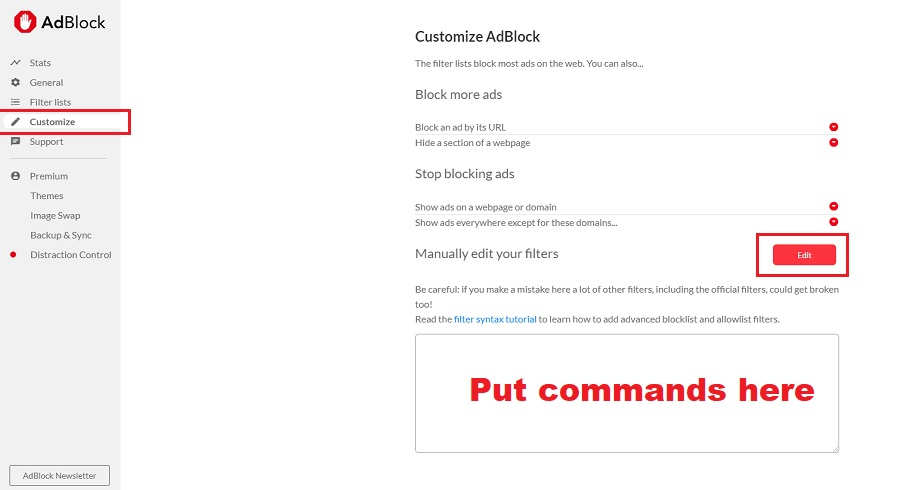
If this still doesn’t work, try using an alternative browser. Most popular browsers support AdBlock, but some users have reported issues. You can use an emulator to run Twitch on a PC, such as BlueStacks.
Otherwise, you can use the Twitch app from an Android device. If you’ve tried everything, but still have the same problem, you can try removing AdBlock.
Check Conflicts Between Extensions
If you are using several extensions, you may have a conflict between them. Some extensions are designed to automatically update while others do not. In the event that you have multiple extensions, you should disable them separately and retry.
Checking the conflicts between extensions will usually solve this issue. Nevertheless, if it still does not work, try uninstalling the extensions and reinstalling them.
If you are experiencing an AdBlock not working on Twitch error, you may need to disable an extension. This may be a result of improper browser settings or incorrect extensions. Try using different web browsers to check if this is the issue.
Another reason why AdBlock does not work on Twitch is because of overlapping ad blockers. You may also need to update your ad blocker.
Try to Install a Different Adblocker
When Adblock is not working on Twitch, the most likely cause is an outdated or badly configured Adblock browser extension. Other causes of Adblock not working on Twitch include Chrome’s Network Service, your web browser’s player, or the extension’s filters.
Adblock filters work by altering or blocking online advertising. However, these filters fail to block Twitch ads because the streaming site inserts ads directly into the stream.
The easiest way to fix the problem is to download a VPN. This will hide your IP address and connect you to a server in another country, blocking ads on Twitch.
ExpressVPN is one of the best VPNs for Twitch and offers 94 countries of service. This way, you’ll be able to watch Twitch videos without having to deal with annoying advertisements.