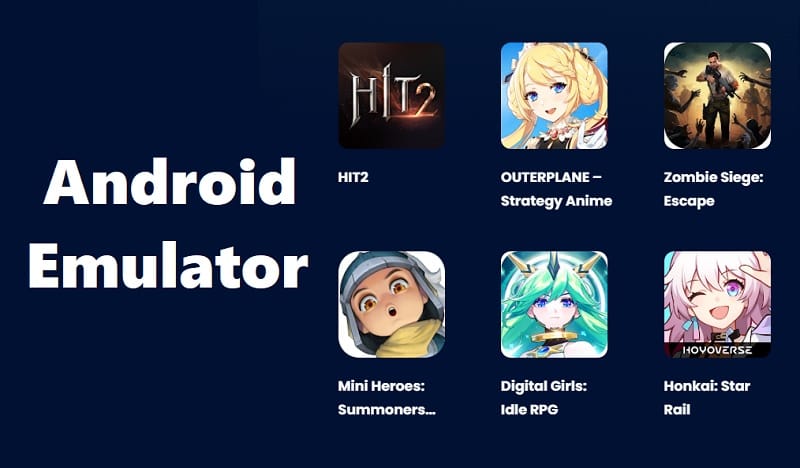Have you ever encountered a blue screen of death (BSOD) while using an Android emulator on your PC? It can be frustrating and disruptive, but fear not! In this article, we will explore the causes behind these crashes and provide you with step-by-step solutions to fix them. So, let’s dive in and learn how to troubleshoot Android emulator blue screen crashes.
Understanding Android Emulators
Before we delve into the troubleshooting steps, let’s briefly understand what Android emulators are. Android emulators are software applications that allow you to simulate the Android operating system on your computer. They are commonly used by developers and testers to run and test Android apps without needing an actual physical device.
Common Issues with Android Emulators
While Android emulators provide a convenient way to test apps, they can also be prone to certain issues. One of the most frustrating problems is encountering a blue screen of death while using an emulator. This issue can disrupt your work or testing process and leave you scratching your head for a solution.
Android Emulator Blue Screen of Death
The blue screen of death, also known as a stop error or system crash, is a critical error that causes your PC to shut down and display a blue screen with an error message. When using an Android emulator, this blue screen can occur due to various reasons.
Causes of Blue Screen Crashes
To effectively fix the blue screen crashes caused by Android emulators on PC, it is essential to understand their underlying causes. Several factors can contribute to these crashes, including:
- Incompatibility with Graphics Drivers: Outdated or incompatible graphics drivers can clash with the emulator software, leading to system crashes.
- Hardware Acceleration Conflicts: Enabling hardware acceleration in the emulator settings may conflict with your PC’s hardware, resulting in blue screen crashes.
- Insufficient Resource Allocation: If your PC does not have enough resources allocated to the emulator, it can strain your system and trigger crashes.
- Antivirus Software Interference: Certain antivirus programs may interfere with the emulator’s operations, causing conflicts and crashes.
- Outdated Emulator Versions: Using outdated emulator versions can introduce bugs and compatibility issues, leading to blue screen crashes.
Steps to Fix Android Emulator Blue Screen Crashes (BSOD) Error
Now that we understand the potential causes, let’s explore the step-by-step solutions to fix Android emulator blue screen crashes:
- Update Graphics Drivers: Visit the website of your graphics card manufacturer and download the latest drivers for your GPU. Install the updated drivers to ensure compatibility with the emulator.
- Disable Hardware Acceleration: Open the emulator settings and disable hardware acceleration. This will prevent conflicts with your PC’s hardware and potentially resolve the blue screen crashes.
- Allocate Sufficient Resources: Increase the allocated resources for the emulator in your system settings. Ensure your PC has enough RAM and CPU power to run the emulator smoothly.
- Disable Antivirus Software: Temporarily disable your antivirus software while using the emulator. Some antivirus programs can interfere with the emulator’s operations, leading to crashes.
- Check for Emulator Updates: Regularly check for updates for your emulator software. Developers frequently release updates to address bugs and improve stability. Install the latest version to mitigate blue screen crashes.
- Use Alternative Emulators: If the crashes persist, consider trying alternative Android emulators. There are several reliable options available that may provide a more stable experience.
Conclusion
Dealing with Android emulator blue screen crashes can be a frustrating experience. However, by following the troubleshooting steps outlined in this article, you can overcome these issues and enjoy a stable emulator environment for your development and testing needs.
FAQs
Q1: Why does my PC crash with a blue screen when using an Android emulator?
A: Blue screen crashes can occur due to factors such as outdated graphics drivers, hardware acceleration conflicts, insufficient resource allocation, antivirus software interference, or outdated emulator versions.
Q2: How do I update my graphics drivers?
A: Visit the website of your graphics card manufacturer, download the latest drivers compatible with your GPU model, and install them on your PC.
Q3: What should I do if disabling hardware acceleration doesn’t fix the crashes?
A: Try allocating more resources to the emulator, such as increasing the RAM and CPU power assigned to it.
Q4: Can antivirus software cause conflicts with Android emulators?
A: Yes, some antivirus programs can interfere with the operations of Android emulators, leading to crashes. Temporarily disabling the antivirus software while using the emulator may help.
Q5: Are there alternative Android emulators I can try?
A: Yes, there are several alternative Android emulators available. Some popular options include BlueStacks, Genymotion, and NoxPlayer.