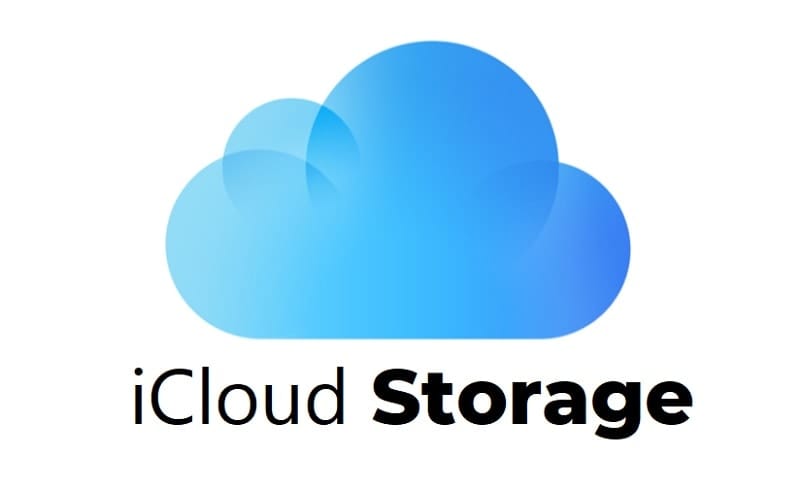With iCloud+, Apple’s subscription service, you have the option to share your storage plan with up to five other family members using Family Sharing. This guide will walk you through the process of sharing iCloud+ storage with your family, ensuring everyone in your family group can enjoy the benefits of iCloud+.
How to Share iCloud+ Storage with Family Members?
Step 1: Verify Family Members’ Devices
For a seamless experience, it’s important to ensure that all your family members’ devices meet the minimum requirements to use iCloud+. This includes having iOS 11 or later, iPadOS, or macOS 10.13 High Sierra or later installed. Make sure that each family member’s device is up-to-date and compatible with iCloud+.
Step 2: Set Up Family Sharing
To begin, you’ll need to set up Family Sharing on your Apple device firts. Family Sharing allows you to create a family group and share various services, including iCloud+, with your family members. Follow these steps to set up Family Sharing:
On iPhone, iPad, or iPod touch
- Open the “Settings” app on your iOS or iPadOS device or on the macOS Monterey or earlier devices open “System Preferences and on macOS Ventura or later > Apple menu > System Settings.
- Tap on your Apple ID or your name at the top of the Settings menu or click on the Apple menu in System Preferences and select “System Preferences.”
- Choose “Family Sharing” and select “Set Up Family Sharing.”
- Follow the on-screen instructions to create a family group, invite family members, and configure the necessary settings.
Step 3: Sharing iCloud+ Subscription with Family Members
Once you’ve set up Family Sharing, you can proceed to share your iCloud+ or other subscriptions like Apple TV+, and Apple Fitness+, with members of your family subscription. For this you will need to invite This will allow everyone in your family group to access the shared storage plan and enjoy the features of iCloud+. Here’s how to share your iCloud+ subscription:
On your iPhone, iPad, iPod touch, macOS Monterey or earlier, or macOS Ventura or later
- On your iOS 16 or iPadOS 16 or later device, open the “Settings” app.
- Go to Settings > Family.
- Tap Subscriptions.
- Tap iCloud+.
- On macOS Monterey or earlier devices open “System Preferences‘ > Family Sharing > Click iCloud Storage > Click Share.
- On macOS Ventura or later Go to Apple menu > System Settings, > Family > Click Subscriptions > iCloud+ > Click Share with Family.
- Follow the on-screen instructions to confirm sharing the subscription with your family members. You may be prompted to select the storage plan you want to share (50GB, 200GB, or 2TB).
Step 4: Manage Shared iCloud+ Storage
As the organizer of the family group, you have control over managing the shared iCloud+ storage plan. This includes monitoring the storage usage, upgrading or downgrading the plan, and making adjustments as needed. Here’s how you can manage the shared iCloud+ storage:
Check how much iCloud+ storage each of your family is using by following the steps below
In iOS 16 or iPadOS 16 or later:
- Go to Settings > Family.
- Tap Subscriptions.
- Tap iCloud+.
In iOS 15 or iPadOS 15 or earlier:
- Go to Settings > [your name].
- Tap Family Sharing.
- Tap iCloud+.
In macOS Ventura or later:
- Choose Apple menu > System Settings, then click Family.
- Click Subscriptions, then choose iCloud+.
In macOS Monterey or earlier:
- Choose Apple menu > System Preferences, then click Family Sharing.
- Click iCloud Storage.
Remember that when sharing an iCloud+ subscription, each family member will use their own individual iCloud account, ensuring the privacy of their photos, documents, and other information. The shared storage plan and features are simply accessible to all family members under the shared subscription.
By following these steps, you can easily share your iCloud+ storage with your family members using Family Sharing.