Baldur’s Gate 3 is an epic role-playing video game that has captured the hearts of gamers worldwide. However, some players find the game’s Larian launcher to be an unnecessary hassle. If you want to skip or bypass the Baldur’s Gate 3 Larian launcher and dive straight into the game, we’ve got you covered! In this guide, we will walk you through the steps to do just that.
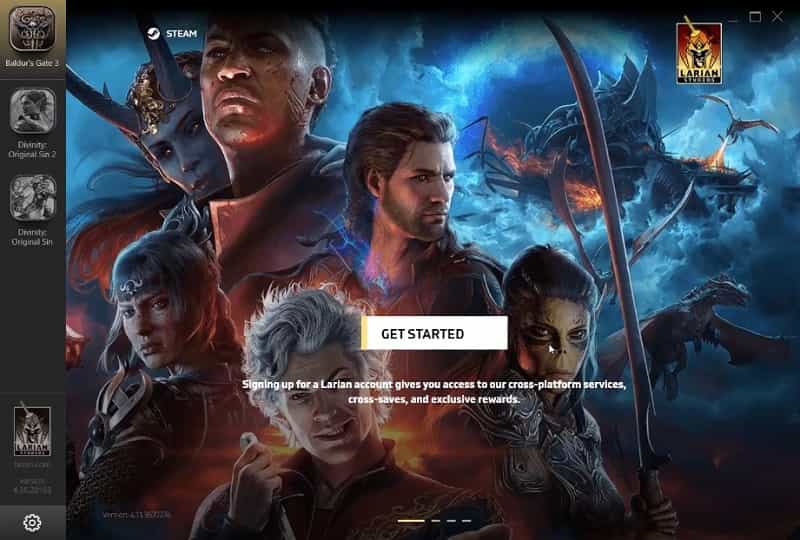
Step 1: Right Click Baldur’s Gate 3 in Library
The first step to bypassing or skipping the BG3 Larian launcher is to locate the Baldur’s Gate 3 game in your library. Once you’ve found it, right-click on the game’s icon to reveal a dropdown menu.
Step 2: Select “Properties”
After right-clicking the game’s icon, navigate to the “Properties” option in the dropdown menu and click on it. This action will open a window containing various settings and options related to the game.
Step 3: Paste –skip-launcher into Launch Options
In the properties window, you will see a tab labeled “General.” Look for the “Launch Options” box within that tab. Click on the box and type “–skip-launcher” (without quotes) into the text field. This command will instruct the game to bypass the launcher when starting up.
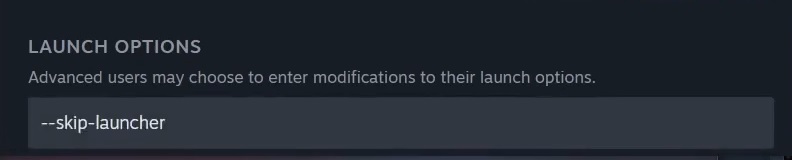
Step 4: Save and Launch the Game
Once you’ve added the “–skip-launcher” command, click on the “Save” button at the bottom of the properties window to apply the changes. Now, you’re all set! Launch Baldur’s Gate 3, and you should bypass the launcher and directly access the game.
Method 2
There is another method which you can also use to bypass or skip the Larian launcher when starting Baldur’s Gate 3. For this follow the steps below.
- Right-click on Baldur’s Gate 3 in your library
- Go to Manage and then click on “Browse Local Files“
- This will open the game’s folder, here open the “bin folder“
- Now, at the very top of the address bar click and copy the path, it will look something like the below or depending on the game’s installed location on your PC.
- D:\SteamLibrary\steamapps\common\Baldurs Gate 3\bin
- Now, click on Baldur’s Gate 3 in your library again and go to Properties
- Then paste the copied path in the Launch Option section adding (“) at the very beginning and at the end of the patch coupled with “%command%” with space as shown below.
- “D:\SteamLibrary\steamapps\common\Baldurs Gate 3\bin\.bg3.exe” %command%

- Now, go and try to launch the game and it should skip the Baldur’s Gate 3 Larian launcher.
Step 5: Troubleshooting
In some cases, players might encounter issues after applying the “–skip-launcher” command. If this happens, don’t worry; there are a few troubleshooting steps you can try:
H1: Verify Game Files
Sometimes, the game files might get corrupted or incomplete, leading to unexpected problems. To fix this, follow these steps:
- Open your game library.
- Locate Baldur’s Gate 3 and right-click on it.
- Select “Properties.”
- Go to the “Local Files” tab and click on “Verify Integrity of Game Files.”
This process will ensure that any missing or corrupted files are restored, potentially resolving the issues.
H1: Update Graphics Drivers
Outdated graphics drivers can also cause problems with the game. To update your graphics drivers:
- Press “Windows + R” to open the Run dialog box.
- Type “devmgmt.msc” and press Enter to open Device Manager.
- Expand the “Display adapters” category.
- Right-click on your graphics card and select “Update driver.”
- Follow the on-screen instructions to complete the update.
- Use the links below to manually download the latest graphics driver for your graphics AMD and Nvidia card.
Once the drivers are updated, restart your computer, and try launching Baldur’s Gate 3 again.
H1: Reinstall the Game
If all else fails, reinstalling the game might be the solution. To do this:
- Uninstall Baldur’s Gate 3 from your computer.
- Download the game from a trusted source or through your gaming platform.
- Install the game again and apply the “–skip-launcher” command as mentioned in the previous steps.
Conclusion
Bypassing the Baldur’s Gate 3 launcher is a straightforward process that allows you to jump right into the gaming action without any unnecessary delays. By following the steps outlined in this guide, you can enjoy seamless access to the captivating world of Baldur’s Gate 3.
FAQs
Q1: Will skipping the launcher affect my game’s performance?
No, skipping the launcher will not impact your game’s performance in any way. It simply allows you to access the game directly without having to deal with the launcher interface.
Q2: Can I revert the changes and use the launcher again?
Absolutely! If you ever wish to use the launcher again, follow the same steps mentioned in this guide, but remove the “–skip-launcher” command from the Launch Options.
Q3: Do I need any technical knowledge to perform these steps?
No, the steps provided in this guide are simple and easy to follow. You don’t need any advanced technical knowledge to bypass the launcher.
Q4: Will using the “–skip-launcher” command void my warranty or violate any terms of service?
No, using the “–skip-launcher” command does not violate any terms of service or warranty agreements. It is a legitimate feature provided by the game developers.
Q5: Can I use the “–skip-launcher” command for other games?
The “–skip-launcher” command is specific to Baldur’s Gate 3. While some other games may have similar commands, they are not universally applicable across different games.








