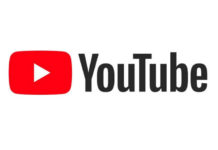There are two simple ways you can use to bookmark any webpage on your browser, here I am talking about Google Chrome so we will talk about Google Chrome only, and we will see how you can add a bookmark, after that we will discuss about how to get back all of your saved bookmarks of the Google Chrome browser that you have saved on your PC but now you need those bookmarks on any other PC or laptop.
SEE ALSO: Get Miss Call and SMS Alert with Google Hangout App for Free
You can bookmark any webpage in two ways see below how to do this.
 |
| Image Credit: digitaltrends.com |
1- In chrome you can simply bookmark any web page just by clicking on the yellow ‘’Star’’ on the top right side on the browser and choose the folder where you want to add the bookmark page and then click ‘’done’’.
2- The other way is, you can simply add a bookmark just by going to ‘’Customize and control Google Chrome’’ option and then you can simply go to bookmark and click bookmark this page.
Now you have learned that how to bookmark a web page. But what would you do when you need these bookmarks, but you don’t have your PC or laptop with you? That’s not a problem you can actually get all of your saved bookmarks anywhere on any laptop or PC.
The process is pretty easy, if you have many bookmarks saved on your PC or laptop, you can actually sync all of your bookmarks to your Google account, so you can easily get them anytime, anywhere on any laptop or PC. How to do this, see below.
1- Open Google Chrome browser
2- Now go to ‘’Customize and control Google Chrome’’on the top right side of the browser.
3- Now click ‘’Sign in to chrome’’, this will sync all your new and older bookmarks to your Google account.
4- Now all of your Google Chrome bookmarks will synced on your Google account that’s it
SEE ALSO: 5 Useful and Life Improving Things You Can Do on Smartphone
Now how you will get those bookmarks which you have synced with your PC on any other PC or laptop? It’s simple, to get all of your bookmarks on any other PC or laptop, just open Google chrome and now sign in to your Google account from which you have synced your bookmarks.
Now wait for few second or a minute and you see all of your saved bookmarks that you have saved on your PC are now available on the other PC or laptop. To check just go to ‘’Customize and control Google Chrome’’ again and you should see all your bookmarks there.
Please share and leave your comments below.
 Rizwan Ahmad
Rizwan AhmadThis article is written and posted by Rizwan Ahmad Author and founder of cyberockk.com, He is a tech blogger from India and he loves to share his thoughts by writing articles on this site to the different topics related to technology world,