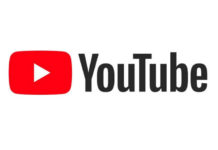To show a presentation the presenter usually sends the presentation file to the people who want to see that presentation or he use web conferencing tool such as Web Ex, Microsoft Live meeting and etc and this is very normal method to Broadcast a presentation file on the web However, The virtual presentation method can be simpler by just using the Slide Show Broadcast feature in Microsoft PowerPoint 2010 and you don’t need to send the PPT file or to share it via web conferencing tool. The only way to use this feature is the Windows Live ID. On the other hand, the audience will be able to watch the presentation by just using the their web browser.
Below is the steps to broadcast a presentation to the web using PowerPoint:
1- Make sure you have completed and saved your PPT presentation as changes is not permitted during the broadcast.
2- Open your power pint.
3- Now click on “Broadcast Slide Show” option from the “Slide Show” tab.
4- Now you will get the “Broadcast Slide Show” window, now click at the “Start Broadcast” button to begin the configuration of PowerPoint broadcast service.
5- Now put your Windows Live ID log in name and credential. Now you will see PowerPoint is attempting to connect to PowerPoint Broadcast Service.
6- Once PowerPoint Broadcast Service will complete the configuration, you can see the URL that points to the presentation broadcast is presented. You can also use ‘Send in Emails’ option to send the generated URL directly to the audience by using the “Send in Email” link. To send click at the “Start Slide Show” button and the people who will open the URL using their web browser will be able to see your presentation live online.
7- When the broadcast is finished you can click the “End Broadcast” button and the broadcast will be done.