Nintendo today released a new firmware update for Nintendo Switch that adds a couple of new features including the ability to connect or pair any of your Bluetooth-enabled audio devices such as Headphones, earbuds, speakers, and other audio devices with Nintendo Switch family systems for audio output. We have already covered the full patch notes for the latest Nintendo Switch update 13.0 in our previous post. But, if you are not sure how to connect or pair your device with Nintendo Switch Bluetooth Audio then follow our step-by-step guide below.
How to Connect, Pair and Manage Your Devices With Nintendo Switch Bluetooth Audio?
In order to connect or pair any of your devices with Nintendo Switch Bluetooth Audio follow the simple steps below.
- 1- First, make sure you have enabled the Bluetooth of your audio device and it’s in a searchable state or pairing mode, so your Nintendo Switch can detect it while pairing.
- 2- Now, Switch on your Nintendo Switch console, and from the HOME menu, open System Settings.
- 3- Scroll down to Bluetooth Audio, then select Pair to search for any available Bluetooth audio devices in range.
- Searching for pairable devices can take several seconds.
- If 10 devices have already been paired and saved to the system, you will need to remove at least one saved device before you can pair a new one.
- 4- Select your Bluetooth audio device’s name when it is found.
- 5- That’s it, now, your audio device should be connected to your Nintendo Switch console.
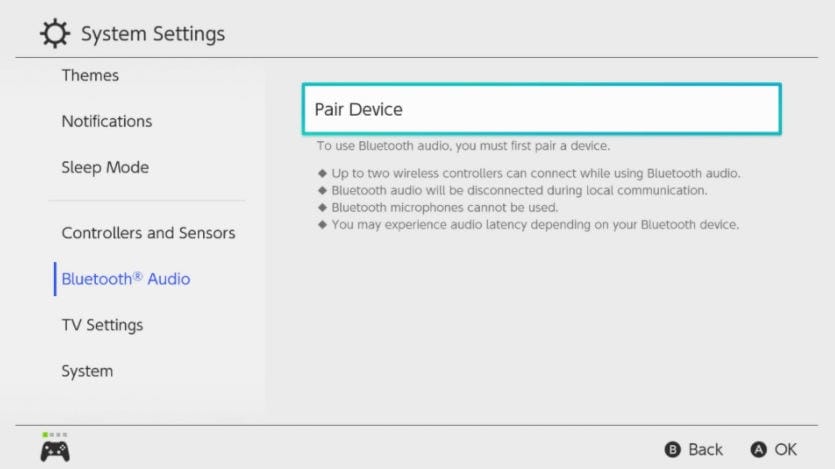
How to Disconnect a Paired Device from Nintendo Switch
you can disconnect it instantly by turning off the device. You can also manually disconnect it through your Nintendo Switch System Settings using the steps below.
- From the Nintendo Switch HOME menu, open System Settings.
- Scroll down to Bluetooth Audio, then select your device’s name from the list of saved devices.
- Select Disconnect Device. Once disconnected, any audio that is played will be output through the system speakers or TV audio, if playing in TV mode.
How to Remove Your Saved Device from the Nintendo Switch Bluetooth Audio List
- From the Nintendo Switch HOME menu, open System Settings.
- Scroll down to Bluetooth Audio, then select your device’s name from the list of saved devices.
- Select Remove Device. Once removed, the device’s name will no longer appear in the list of known Bluetooth devices.
- To use the Bluetooth device again, pair it with a new device.
For more details check out the official page here.








