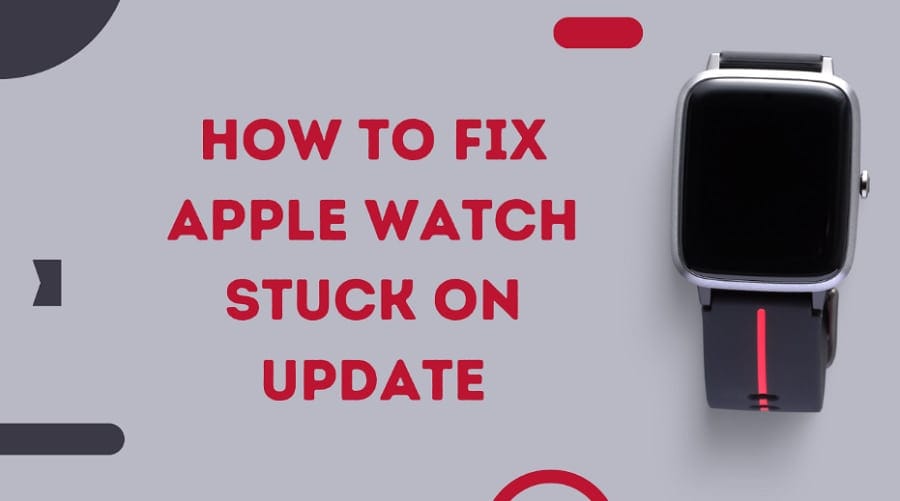Apple watches are a high-end accessory and a miniature version of the iPhone. With their updates, Apple watches become more compatible with each new generation that emerges. However, we occasionally notice various technological flaws, and we are all aware that this is common. Like many other users, you also encounter problems with your Apple Watch while it’s updating. It takes so much time, it could be overwhelming if you are a busy person.
There would be many reasons, but network problems are considered the major culprit that is causing this problem. Whenever it’s getting through updates. It says with an error that the update can’t be installed. It doesn’t matter how many reasons are behind this, but we’ll need to focus our attention on a solution. In this article, you can find complete instructions on how to fix the “Apple Watch Stuck on Update” error.
How to Fix Apple Watch Stuck on Update
1: Be patient
It sounds a bit weird, but that’s true. You need to wait a little while longer as it takes more time to install updates on the Apple Watch as compared to the iPhone. At least wait an hour and see if it’s done, otherwise try different methods to fix it.
2: Check your wifi
To begin, ensure that your device is connected to wifi and that your wifi is operational without issue. If your wifi doesn’t contain internet access by chance, then you’ll face this problem. So connect your phone to wifi and check if it’s working properly.
3: Delete the updated file
This issue could be brought on by a corrupted update that was already downloaded to your iPhone. To fix this problem, you must remove it from your device.
Go to your Apple Watch application on your iPhone and head to the General > Usage> Software Update and tap the “Delete” button to remove it from the device. Follow the same procedure and select “Download and install” to install the update again.
4: Reset the Apple Watch
Run a factory reset on your Apple Watch that will remove every small and big problem from your device. To continue, open the Apple Watch app, then select “All Watches” > “Info” > “Unpair Apple Watch” and then “Reset Watch.”
5: Things to consider
- Update your phone to the latest iOS version, which is paired with the Apple watch.
- Keep the wifi turned on and check if the internet is working.
- The battery should be charged to at least 50%. If not, then go and charge it first.
The conclusion
A lot of Apple Watch users face problems with the update of their Apple Watch as it takes so much time or gets stuck in updates. Follow the methods mentioned above to solve this issue, and you won’t face it again.
FAQs
Q1: Why is my Apple Watch stuck on updating?
There would be many reasons, but network problems are considered the major culprit that is causing this problem.
Q2: What do I do if my Apple update is stuck?
Check your internet connection. If it’s alright, then reset your watch to fix it once and for all.
Q3: How long should it take to update Apple Watch?
You should wait for one hour for the completion of the update.