Advertisement
If you are playing Back 4 Blood on a Windows 7 PC and getting a fatal error then read on to this post. In this post today, I will be telling you how to fix Back 4 Blood fatal error on Windows 7. So, if you are getting a fatal error while playing Back 4 Blood on your Windows 10 PC then follow the steps below.
How to Fix Back 4 Blood Fatal Error on Windows 7
The following tutorial is for players who have installed the Steam version of Back 4 Blood on their Windows 7 PC. Now, simply follow the steps below.
Advertisement
- First, go to my computer on your PC
- Now, go to C drive then Users then open Test folder
- Here look for the Folder name AppData and open it – (If you don’t see the AppData, then go to view at the top bar and then check the box with Hidden Items).
- Now, open AppData folder >> Local Folder >> Back 4 Blood >> Steam >> Saved >> Config >> WindowsNoEditor >> then right click on the file name GameUserSetting.ini and select open with Notepad.
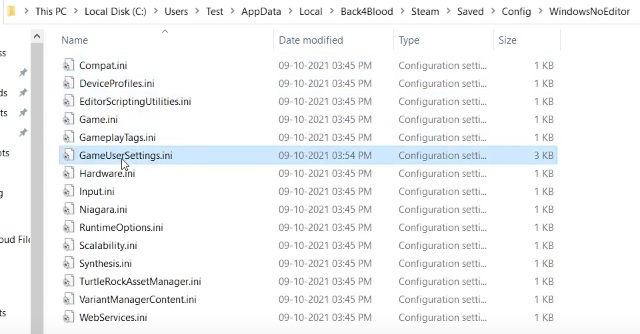
- Now, on the notepad, scroll down until you see bCASSharpeing=True
- Just replace it with ‘False’ as bCASSharpeing=False
- Click File on notepad and Save the changes
- Now, go to Steam then right-click on the game Back 4 Blood >> Properties
- Under the General tab head to the Launch Options and just type in -dx11 here, that’s it
- Now, try to launch the game and the fatal error should now be fixed.
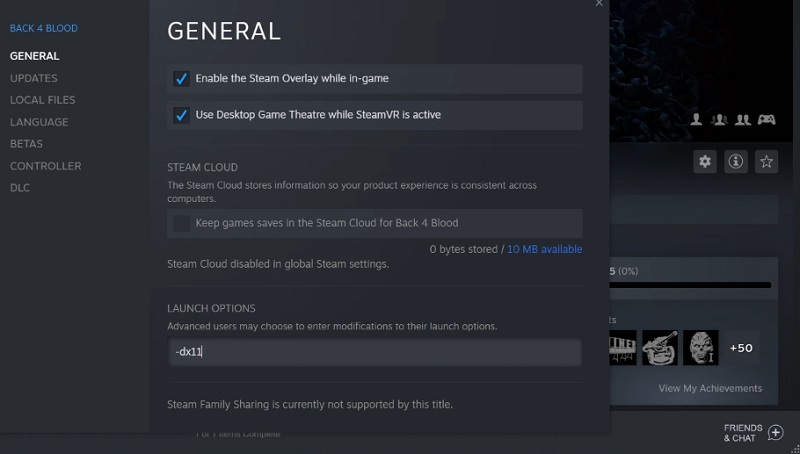
Also Read: Back 4 Blood Day One Update Patch Notes Fixes High Frequency Crash on Xbox








